We focus on what you really need to move the needle – without the empty buzz. Do you think that sounds good?
We do.

Commerce & engagement
Artificial Intelligence
What agentic AI in commerce looks like in practice – a concrete use case

ecommerce
Software Development
How AI agents are changing the way we build digital solutions

Commerce & engagement
Artificial Intelligence
Why agentic AI in commerce is a big opportunity for B2B sellers

Processes & platforms
SAP
3 ways that SAP BTP can help your organization succeed

Technology
Data & Analytics
How Nordic manufacturers are using AI to create better business outcomes
.jpg)
People & Culture
Our candidate-friendly recruitment process at Vincit

Technology
Cloud Services
5 key takeaways from the Grow with Vincit customer event

Commerce & engagement
Improving the operational efficiency of your ecommerce setup

Artificial Intelligence
Data-driven operations
“Would you like to call a human to chat?” – what can GenAI software actually bring to customer service?
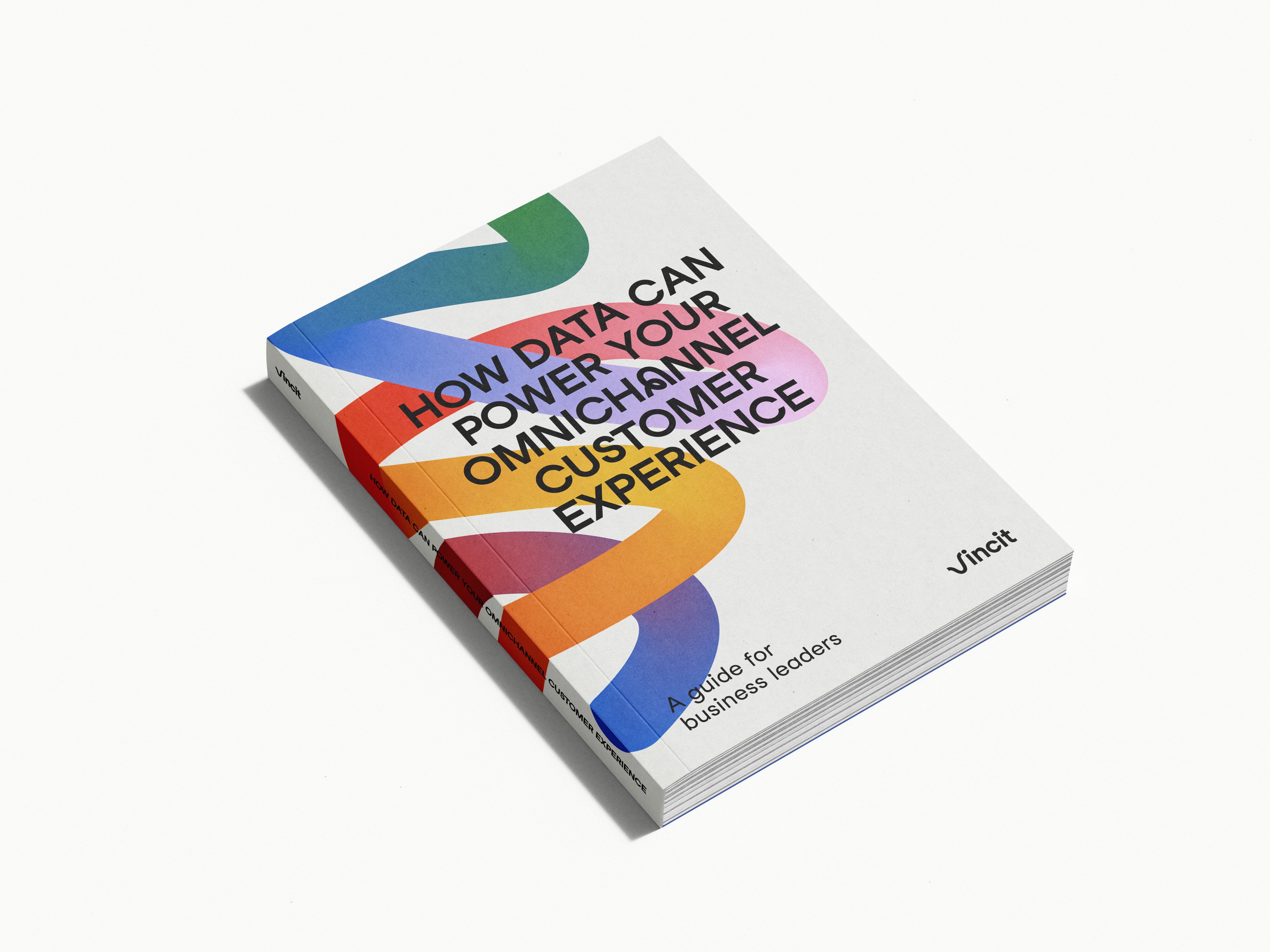
Commerce & engagement
Downloadable
Guide: How data can power your omnichannel customer experience
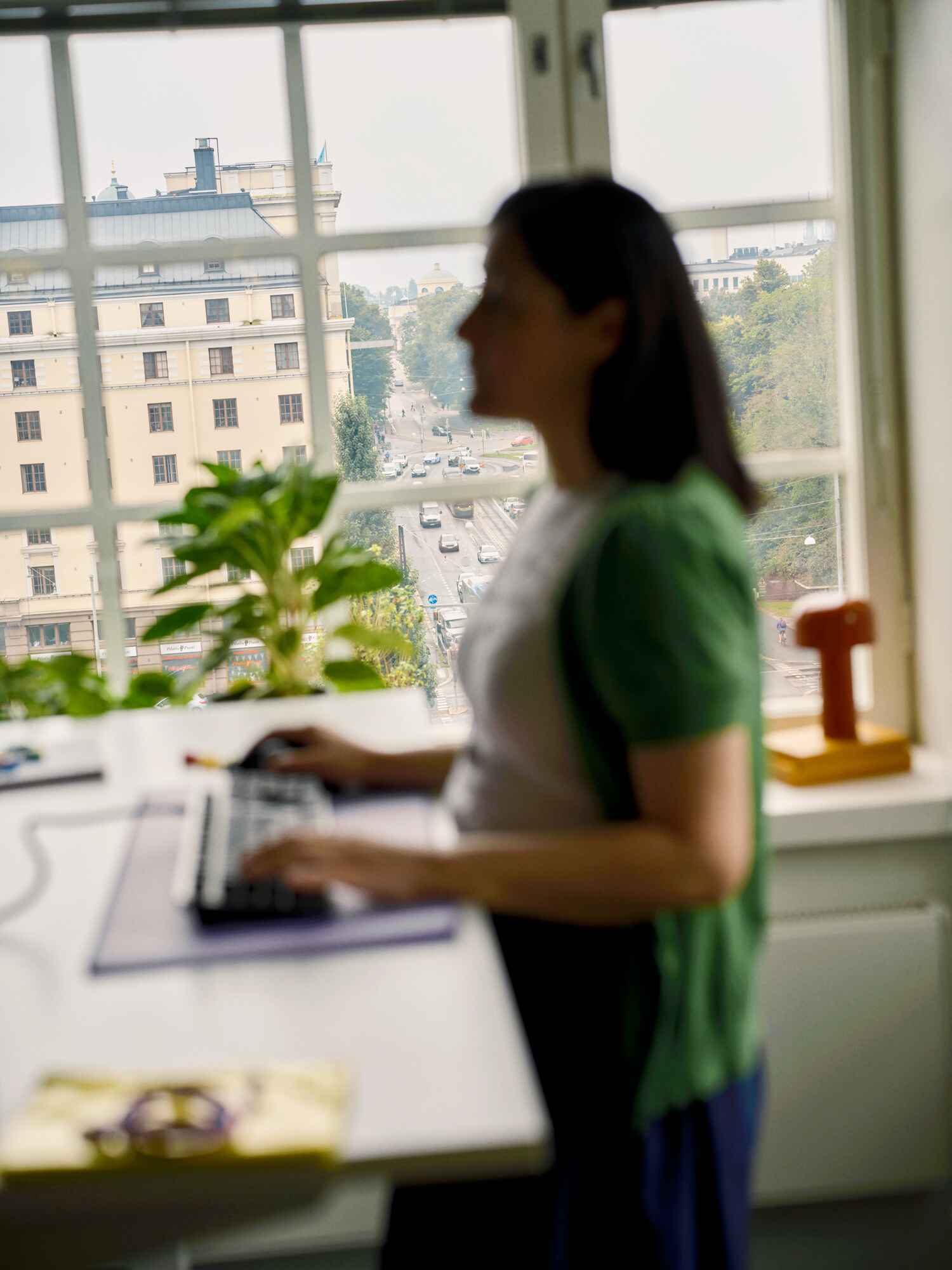
Web Development
Accessibility
Practical tips to proactively manage the accessibility debt

ecommerce
Commerce & engagement
Five B2B ecommerce trends that your company can take advantage of

Commerce & engagement
The 4 business issues that drive the need for B2B commerce investments

People & Culture
Better Mondays

People & Culture
The first steps to being a better ally in the workplace

Commerce & engagement
Whitepaper: Make your eCommerce recession resilient by going headless

People & Culture
Creating the best place to grow – Univincity 2.0

Processes & platforms
Picking the best service model to keep your solutions running smoothly

Design
Business Processes
Mind the gap – how we get from business vision to a functional and concrete enterprise architecture

Commerce & engagement
The power of customer data – your organization’s most crucial asset
.jpg)
Processes & platforms
SAP
The three kinds of tools for creating useful SAP apps
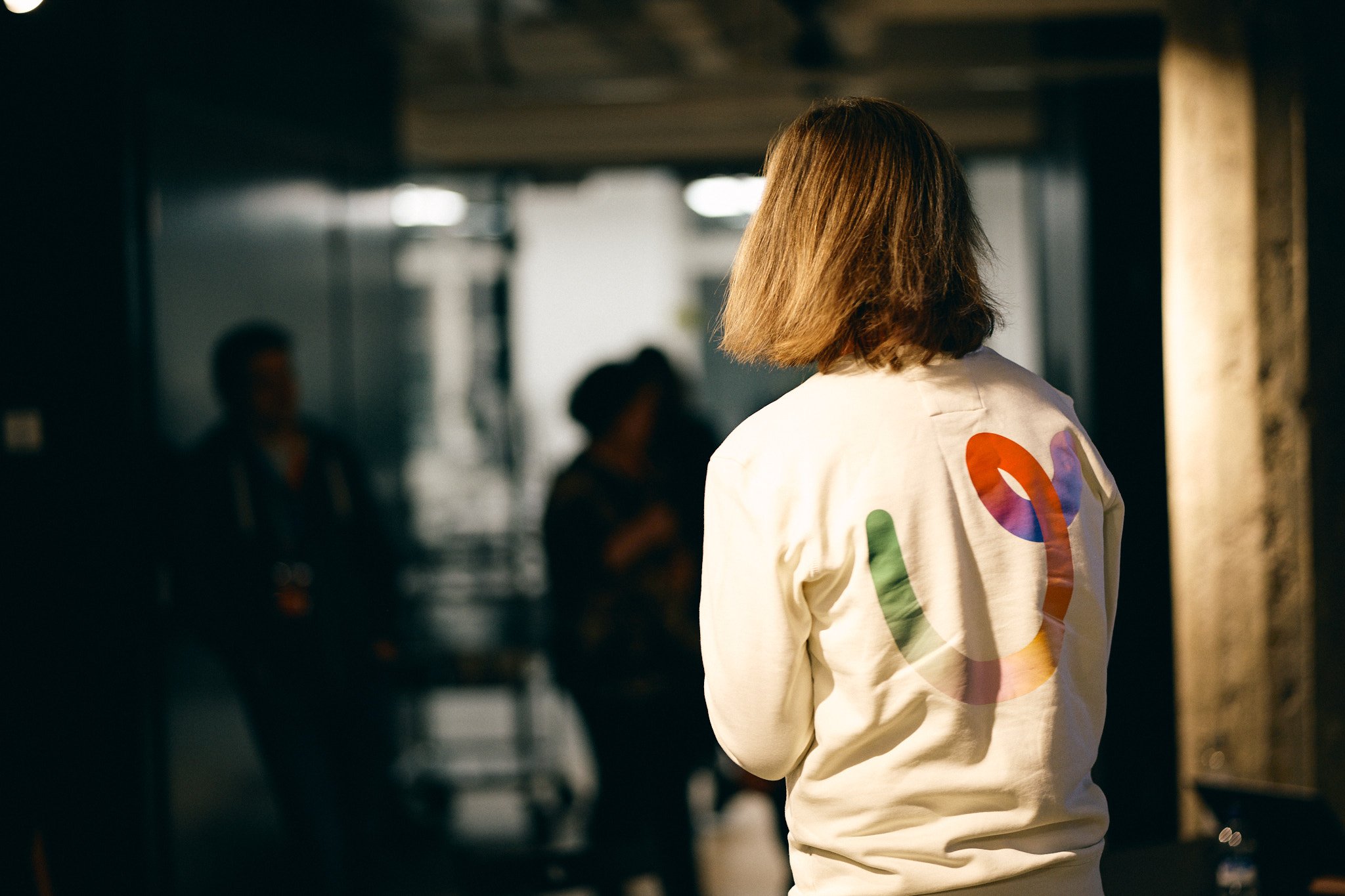
People & Culture
What does humane leadership mean in practice at Vincit?

Sustainability
Digital platform economy
How do we design sustainable business operations for the future with AI?

Processes & platforms
SAP
Enable your business growth with SAP S/4HANA Cloud and Vincit

Applications
Processes & platforms
Why simplifying business apps is key to a good user experience?

Technology
Strategy
Three Strategic Digital Innovation Initiatives Every Manufacturer Needs

Processes & platforms
SAP
Easily produce SAP apps your business and users will love

Digital platform economy
Why a digital strategy is a crucial guide for your business

Artificial Intelligence
How to help ensure a successful AI project - 3 tips for business leaders

Web Development
Winning experiences & solutions
Accessibility is not accessible. A call to action

Applications
What’s the best technology to use if you want to create a mobile app?

Artificial Intelligence
Using, Not Building

People & Culture
Extraordinary things are created together – what we mean by Vincit’s new value

Winning experiences & solutions
Complexity, simplified

People & Culture
Leadership in a Time of Unprecedented Change

People & Culture
5 Ways to Keep Employees Motivated

People & Culture
Promoting a culture where everyone feels welcome and appreciated as themselves

People & Culture
Prepare not Panic: Managing Anxiety During a Difficult Time
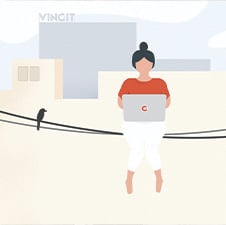
People & Culture
The Future of the Workplace: How to Thrive not just Survive

People & Culture
Strengthening Company Culture in 2021 & Beyond

Vodcast
Artificial Intelligence
Transforming Legal Practices with Generative AI
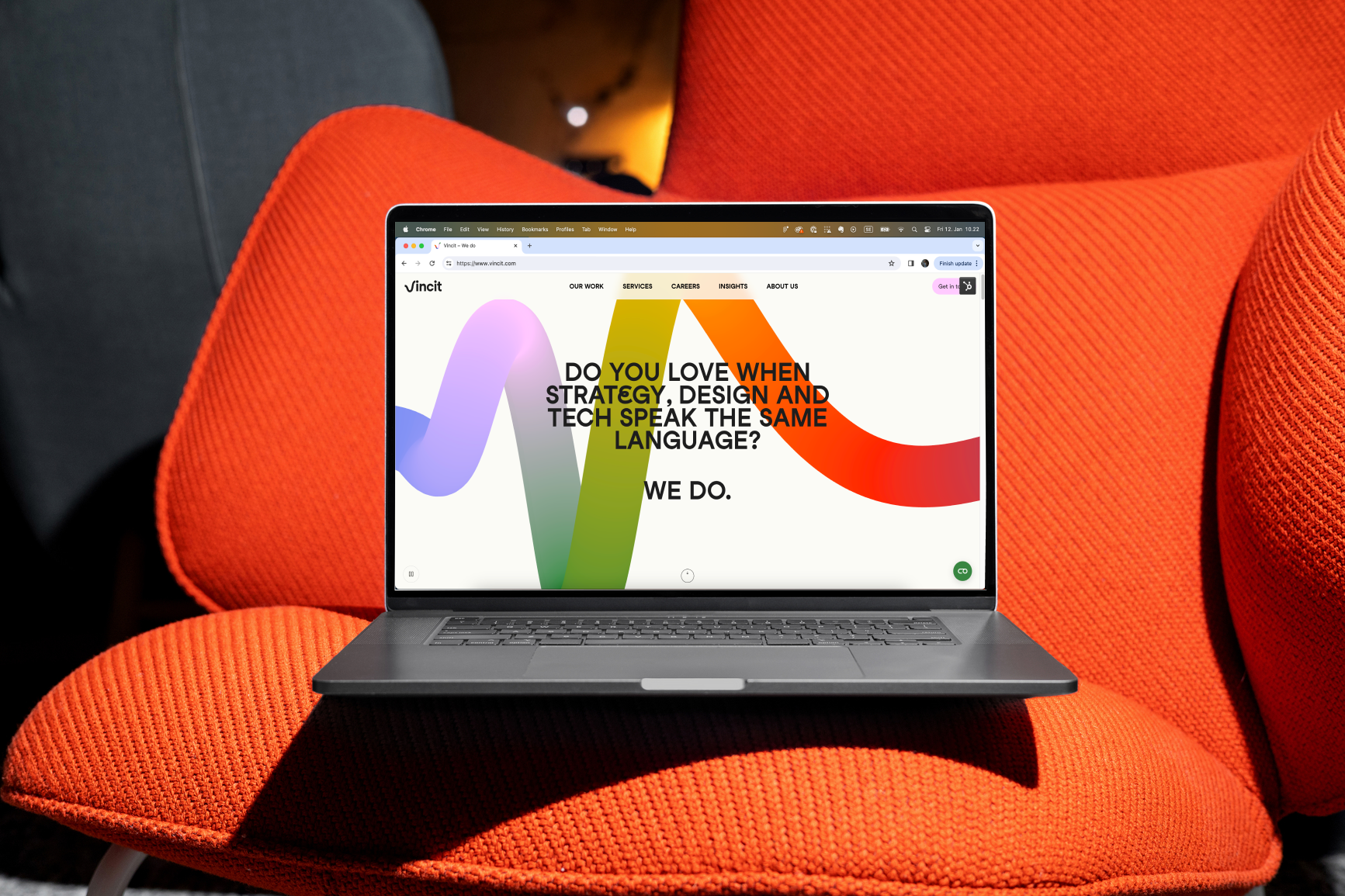
Web Development
Winning experiences & solutions
Go the extra accessibility mile– detect commonly undetected issues
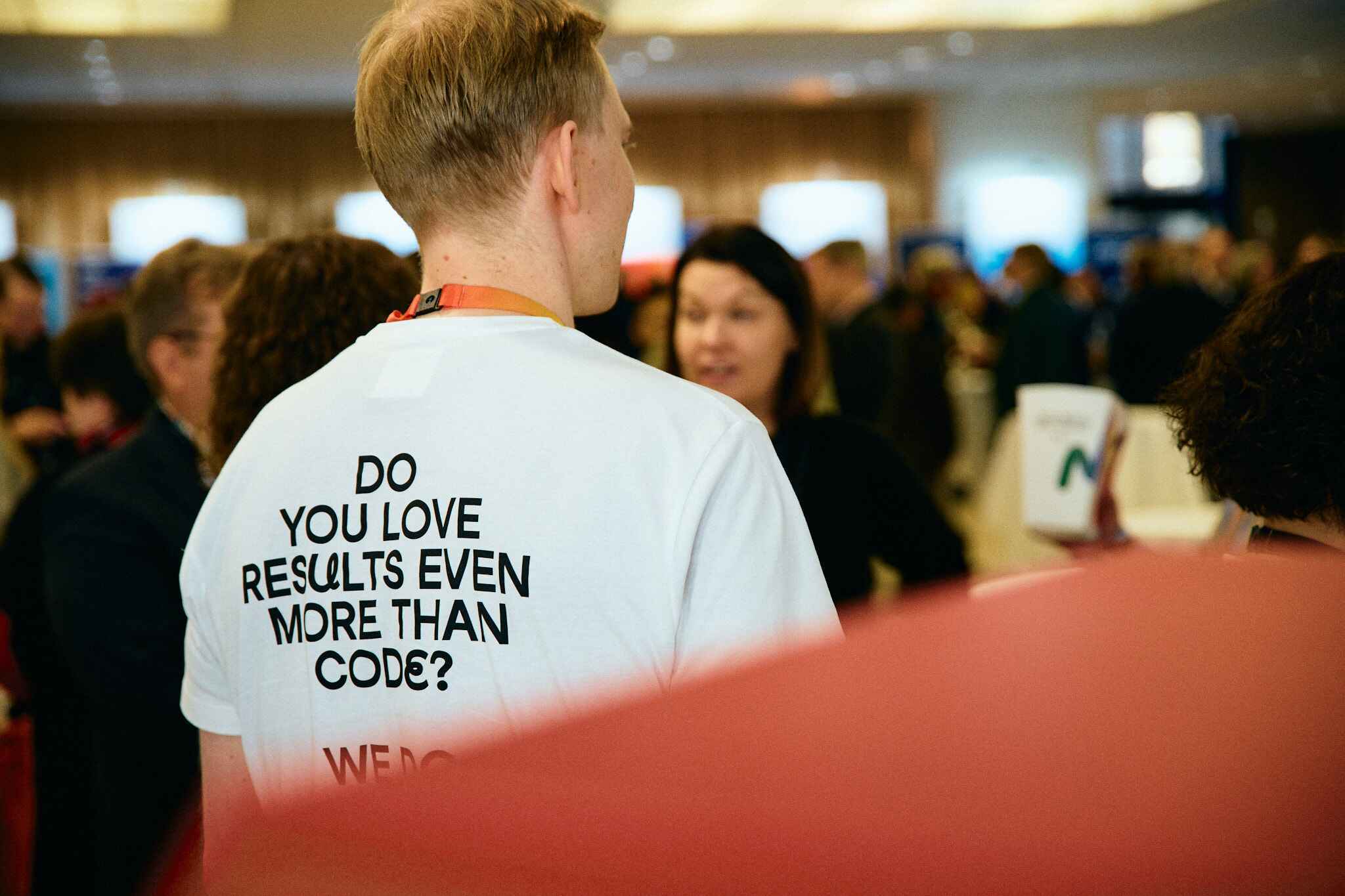
Commerce & engagement
How to make sure your move into B2B digital commerce is a success

Artificial Intelligence
AI governance – 5 important things to know about the EU AI Act

Webinar
How to start taking advantage of generative AI now – watch the webinar!

Vodcast
Artificial Intelligence
Navigating Recruitment's AI revolution

Artificial Intelligence
Making medicine smarter – 5 ways AI will impact healthcare professions

Artificial Intelligence
6 important things to keep in mind when using generative AI

Commerce & engagement
The three key ways how digital supply chains lead to customer excellence

Artificial Intelligence
Streamlining product development - 8 ways that AI will make an impact
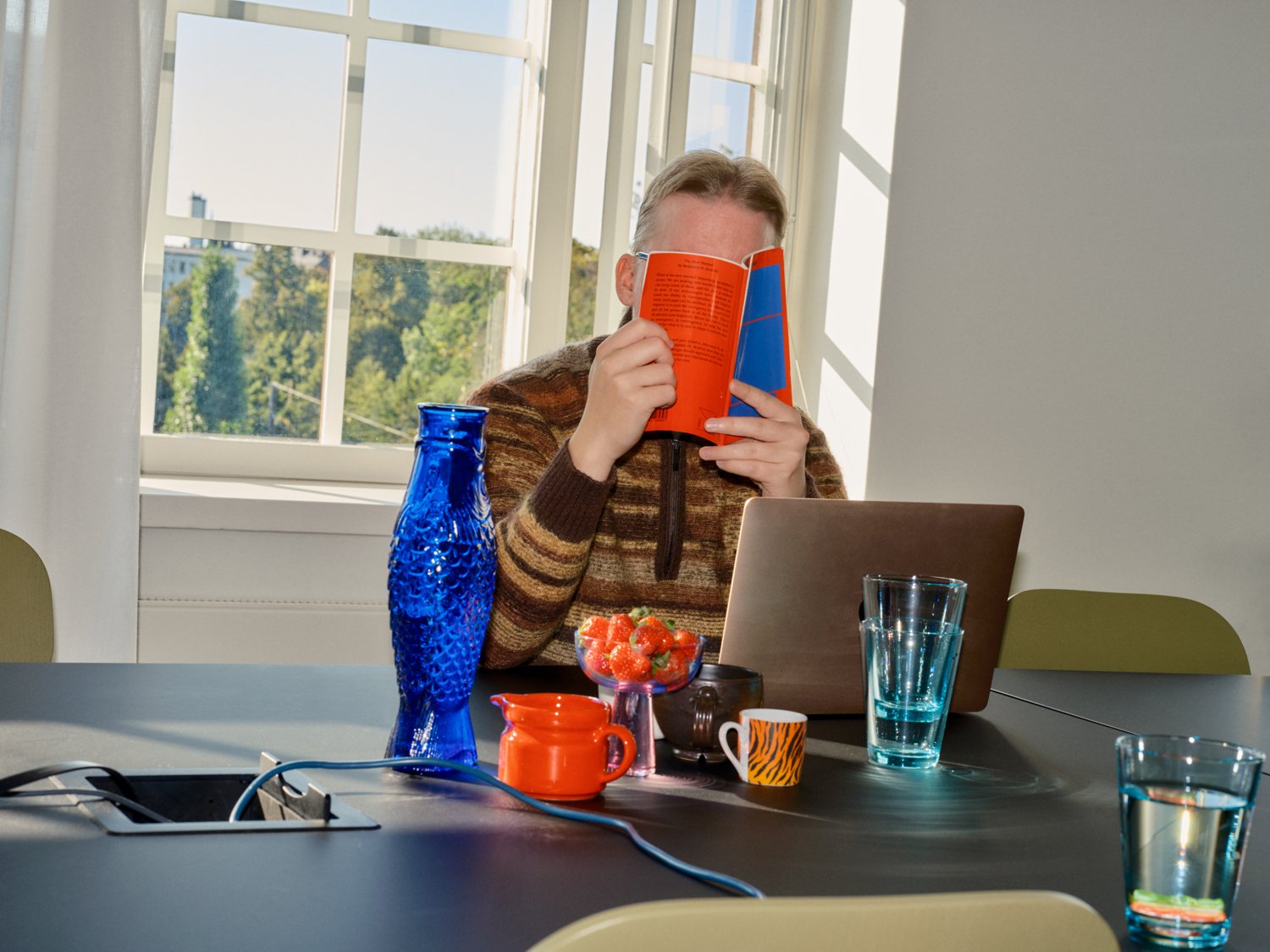
ecommerce
Web Development
Reimagining the ecommerce Industry: Unveiling digital transformation strategies
.jpg)
Artificial Intelligence
Better efficiency, empathy, and quality – 8 ways that AI will change customer service
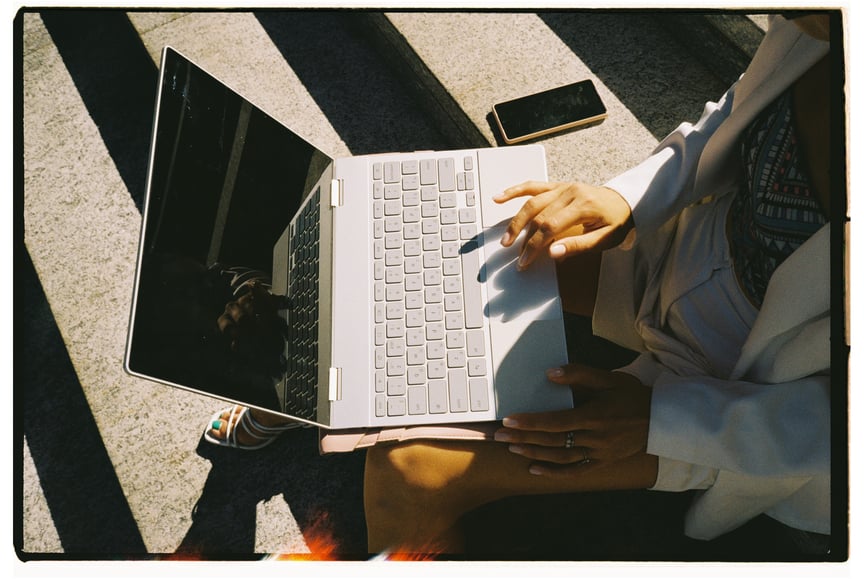
Artificial Intelligence
Helping CDOs – 7 ways generative AI will speed up digital development

Applications
Commerce & engagement
Guide to E-Commerce App Development: Steps, Key Features and Trends

Artificial Intelligence
Streamlining HR – 9 ways generative AI will impact talent acquisition

Commerce & engagement
5 common mistakes to avoid when making a digital business transformation

Artificial Intelligence
Updating IT support – 7 ways that generative AI will make a big difference
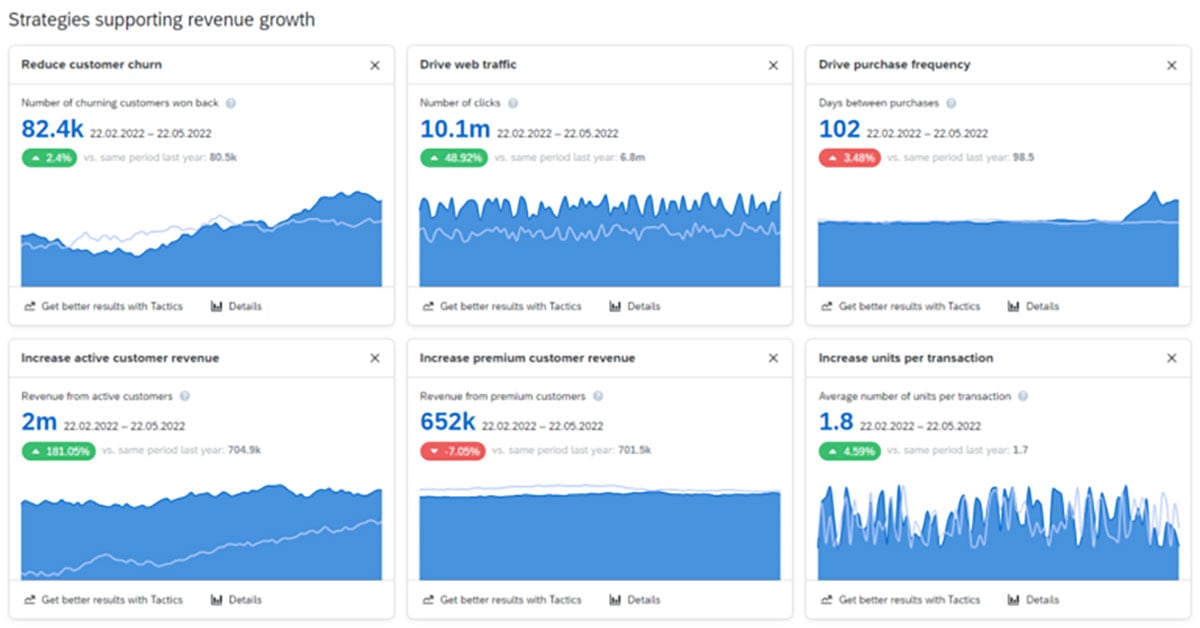
Technology
Commerce & engagement
“New” marketing platform from SAP – what’s interesting in Emarsys?

Design
Consumer brands
Customer Engagement vs. Customer Experience in E-Commerce

Design
Customer Engagement
User Experience vs. Customer Experience: Key Differences
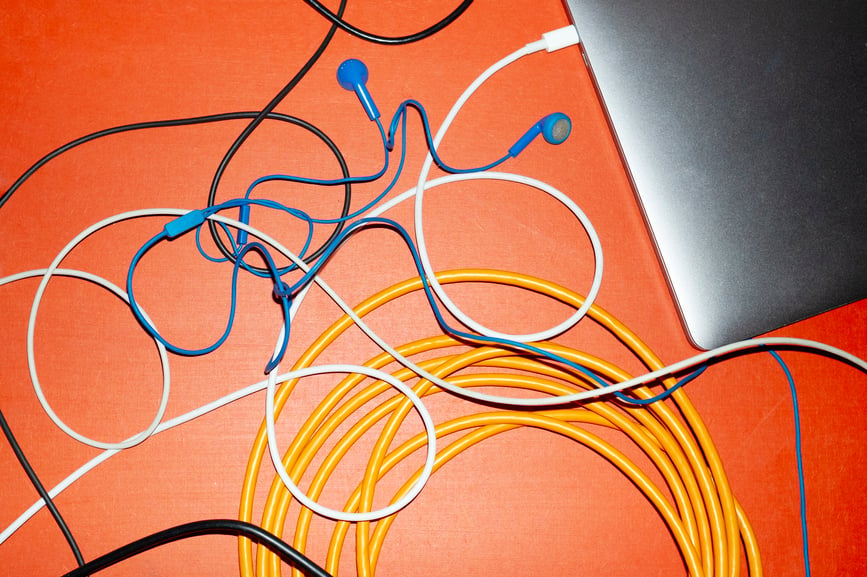
Artificial Intelligence
Here’s 7 easy ways you can start using generative AI at work now

Applications
Design
Cracking the Code of MVP Design: Prioritize UX

Applications
Design
Styling a Superior User Experience on Your App

Winning experiences & solutions
Making marketing more effective – 6 ways how generative AI will make an impact

Wholesale and retail
Winning experiences & solutions
Leveraging AI to Optimize Your E-Commerce Store

Winning experiences & solutions
5 ways that generative AI will change legal work
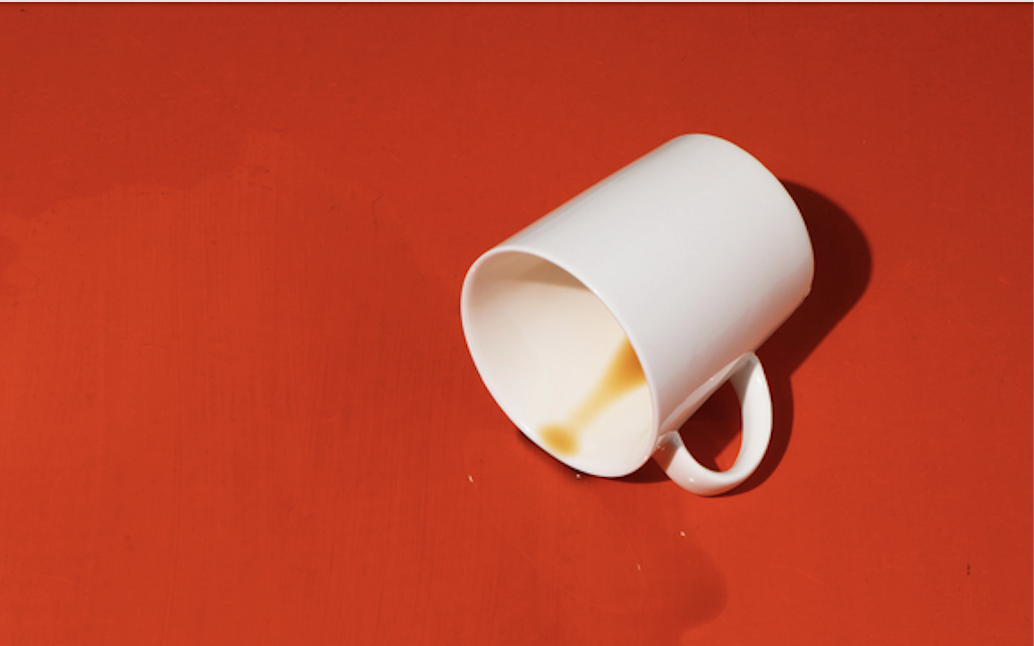
Digital platform economy
How to Reduce the Dangers of Broken Authentication on Your App

Artificial Intelligence
7 practical ways that AI will impact continuous software development

Commerce & engagement
7 reasons why now is the time to pursue digital business transformation

Digital platform economy
Winning experiences & solutions
Configuring Your App's User Roles for Safety and Success
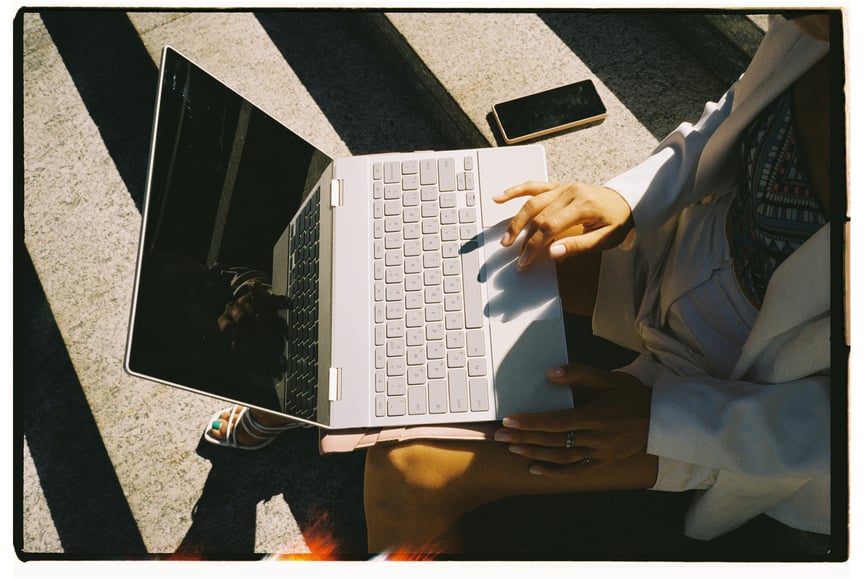
Artificial Intelligence
Winning experiences & solutions
Nine ways that generative AI will power sales processes in the future

Artificial Intelligence
Winning experiences & solutions
Blog: New to Generative AI? 5 things to do now as a business leader

Wholesale and retail
Winning experiences & solutions
Blog: Guide to Creating an E-commerce Customer Experience (CX)
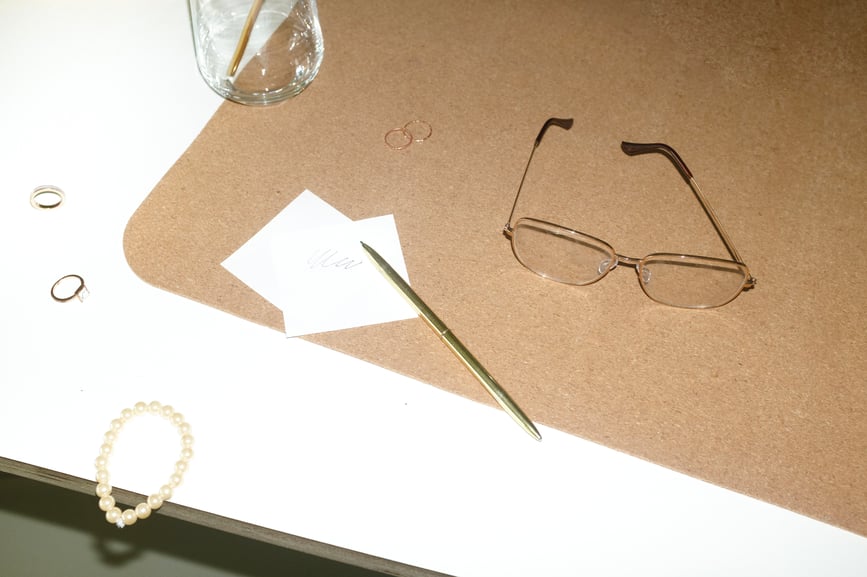
Commerce & engagement
Wholesale and retail
Blog: All sales have become digital – are you ready to take advantage?
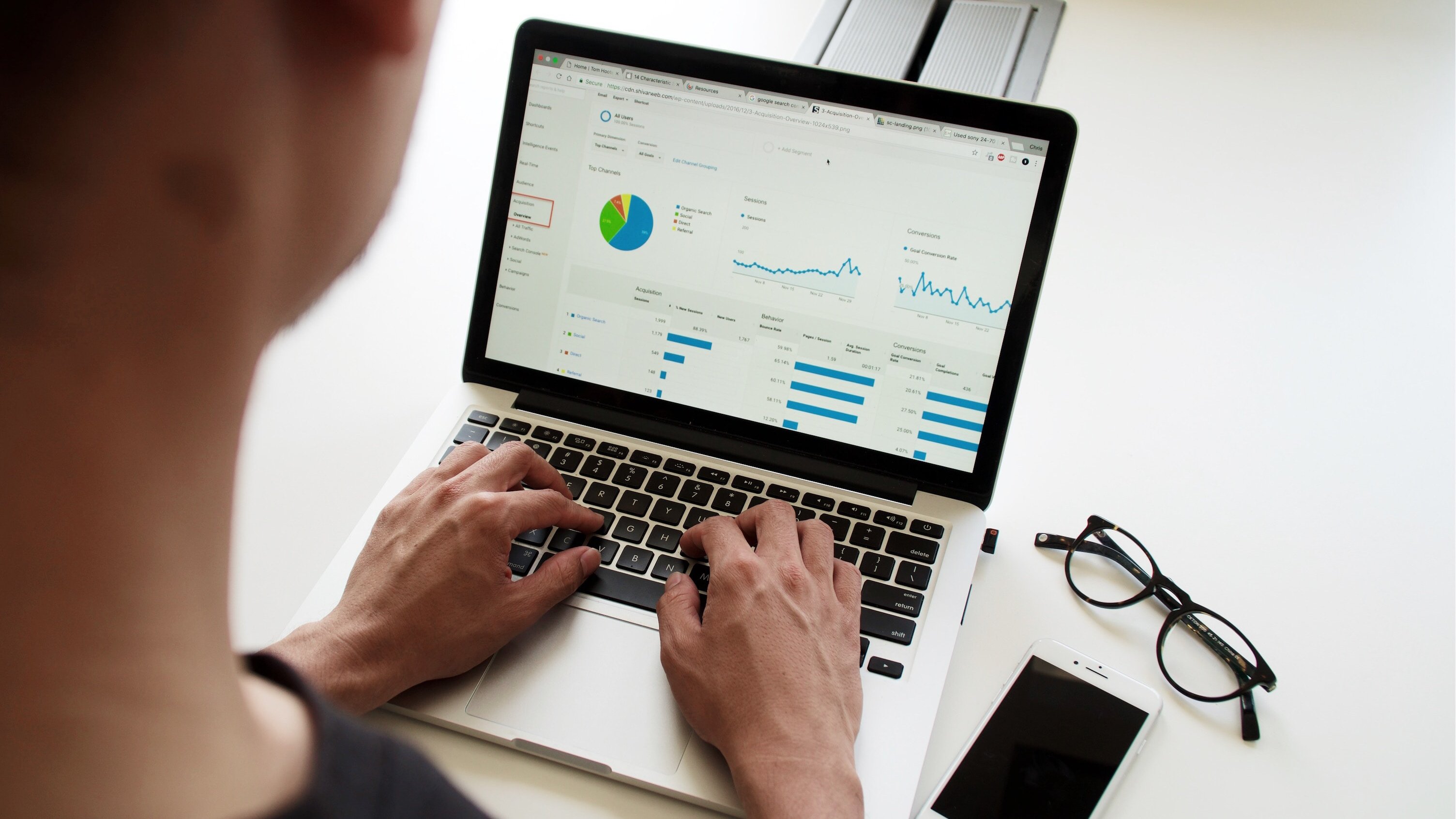
Processes & platforms
SAP
Blog: How SAP Analytics Cloud will take your planning to the next level
.png)
Winning experiences & solutions
Blog: What is Digital Product Development? Steps to Success

Technology
Blog: Guard Your Users Against a Data Breach with Best Practices for AWS S3 Storage

Winning experiences & solutions
Blog: Accelerate your digital transformation by outsourcing software development
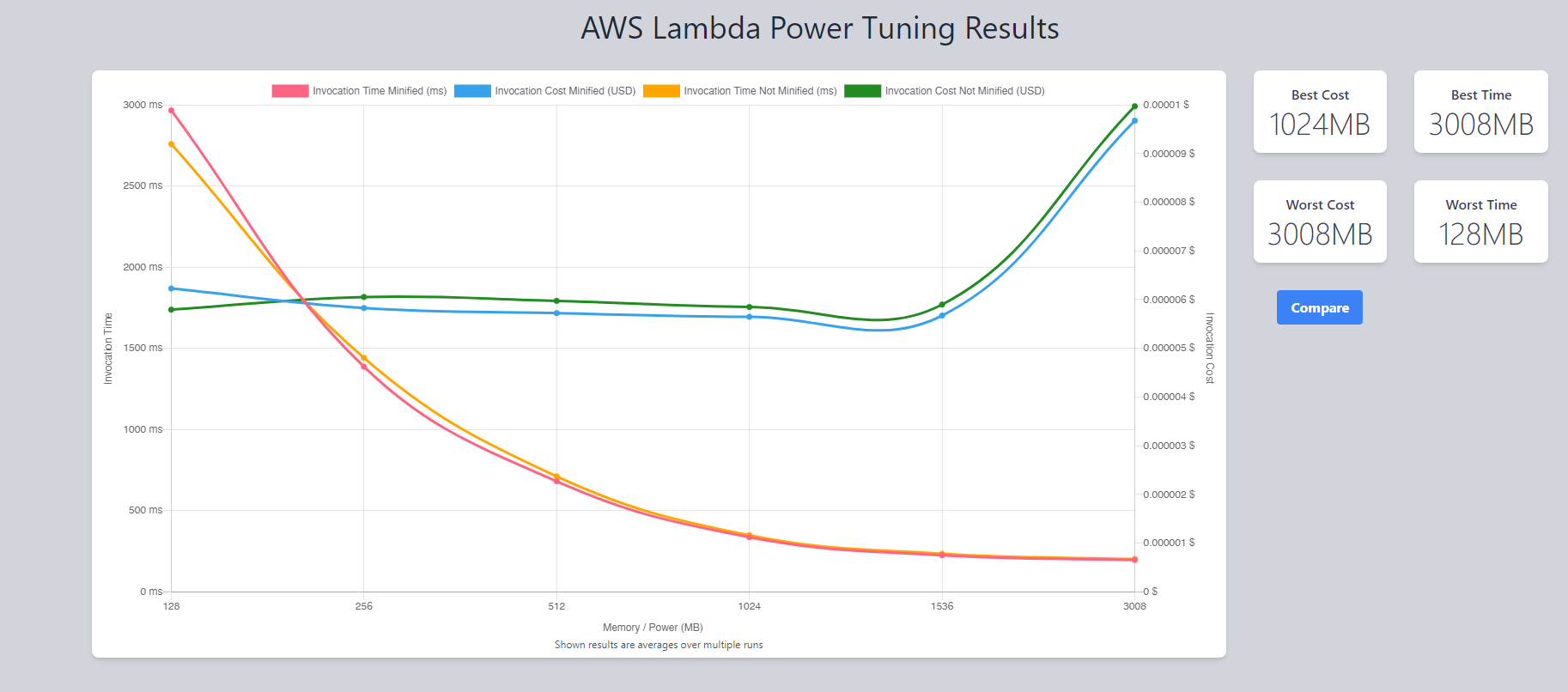
Technology
Software Development
Blog: Optimize Your AWS Lambda Functions for Cost and Performance

Web Development
Accessibility
Blog: Implementing accessibility in a large project – the EVOYA Platform from Revvity

Processes & platforms
SAP
Blog: Five key takeaways from the SAP Build Hackathon 2023
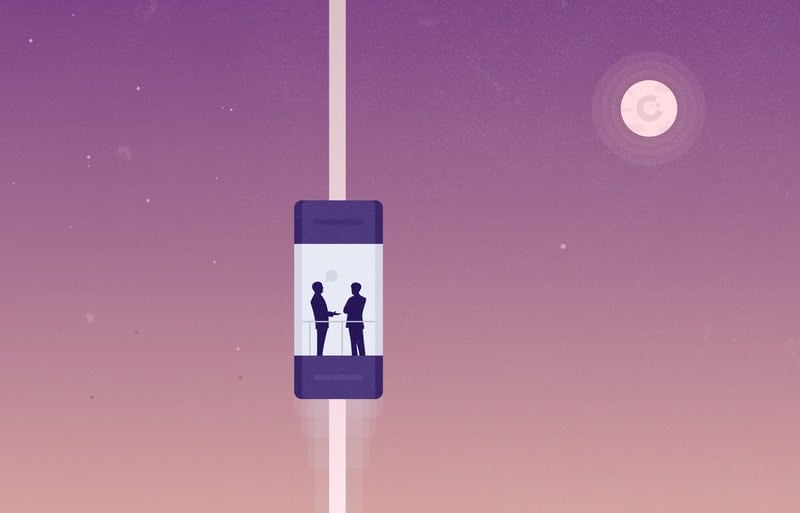
Software Development
How Digital Transformation is Enhancing Customer Experience
-1.png)
Artificial Intelligence
Winning experiences & solutions
Blog: How we use generative AI at Vincit

Technology
Applications
More Radio, Less Static: Building Dynamic Digital Radio Apps

Technology
Software Development
Magento V. 1 EOL and Why It Pays to Build With Composable Software
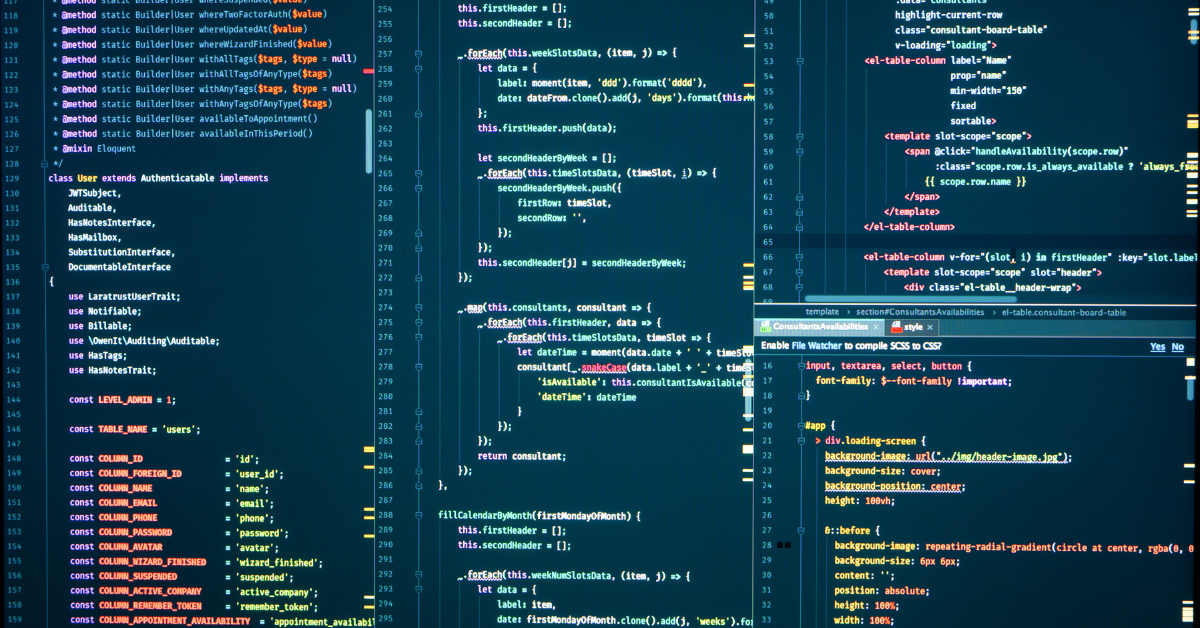
Technology
Applications
Blog: Will you get in legal trouble for using GitHub Copilot for work?

Artificial Intelligence
Blog: Using ChatGPT for programming
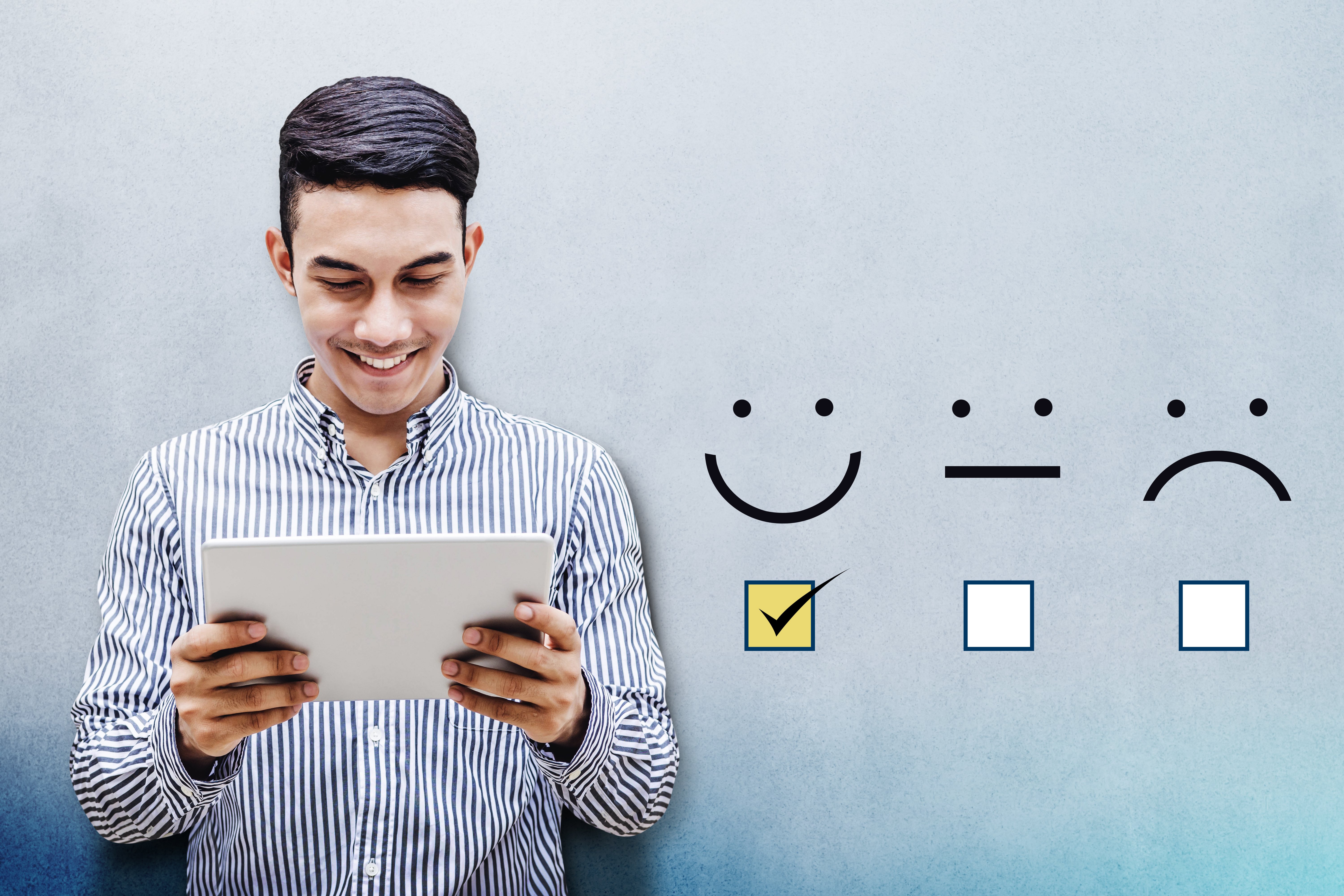
ecommerce
Technology
Delight your Customers During a Recession
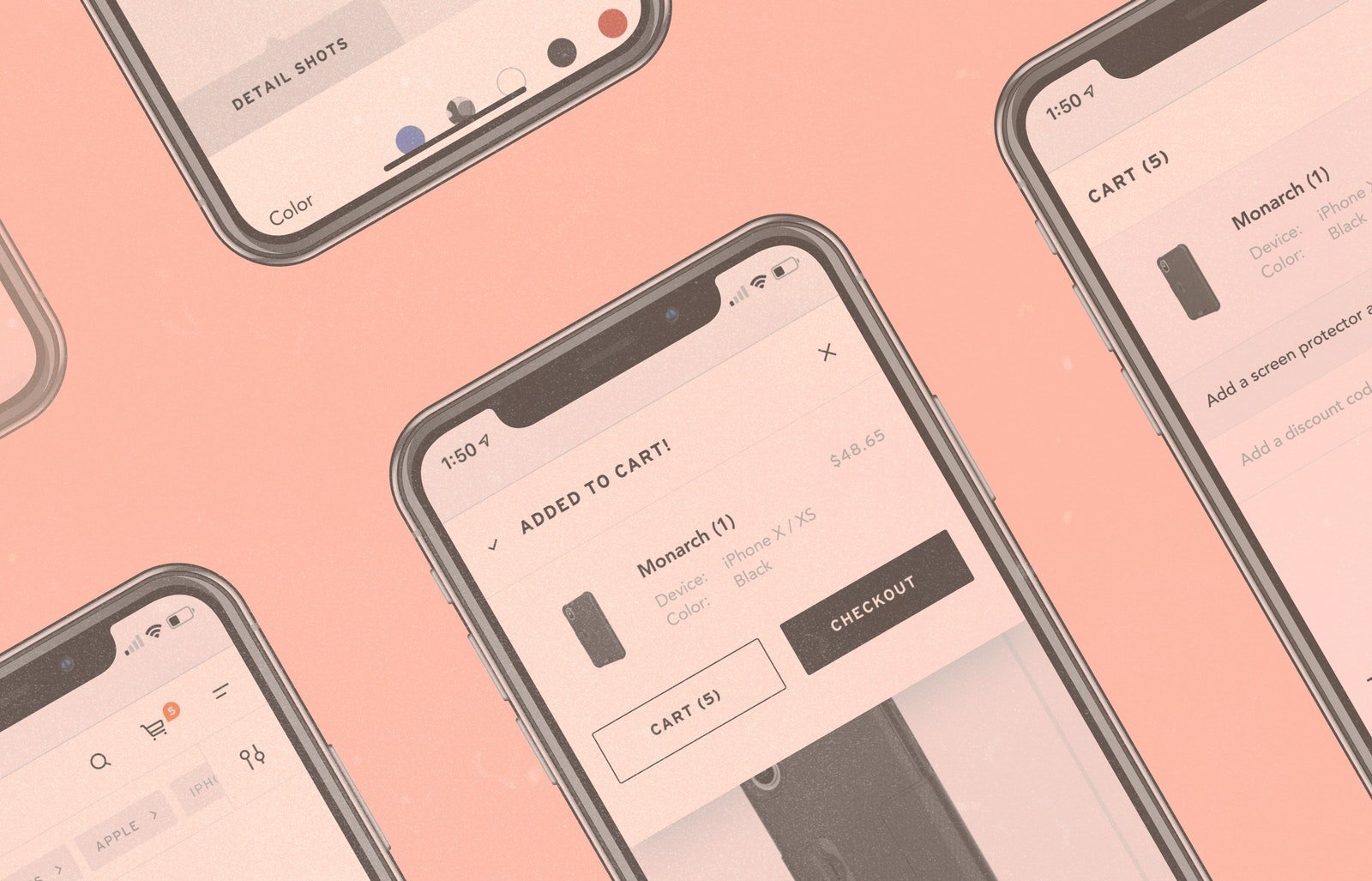
Commerce & engagement
Wholesale and retail
Blog: How to Build an Ecommerce Website Step by Step

Design
Blog: How to design the perfect system

Applications
Sustainability
Blog: Four ways to reduce the carbon footprint of digital solutions

Processes & platforms
Blog: Take the lead in your industry with modern business technology

Technology
Commerce & engagement
Blog: Four ways to check if your commerce architecture is future-proof

Processes & platforms
SAP
Blog: SAP can help enable digital transformation
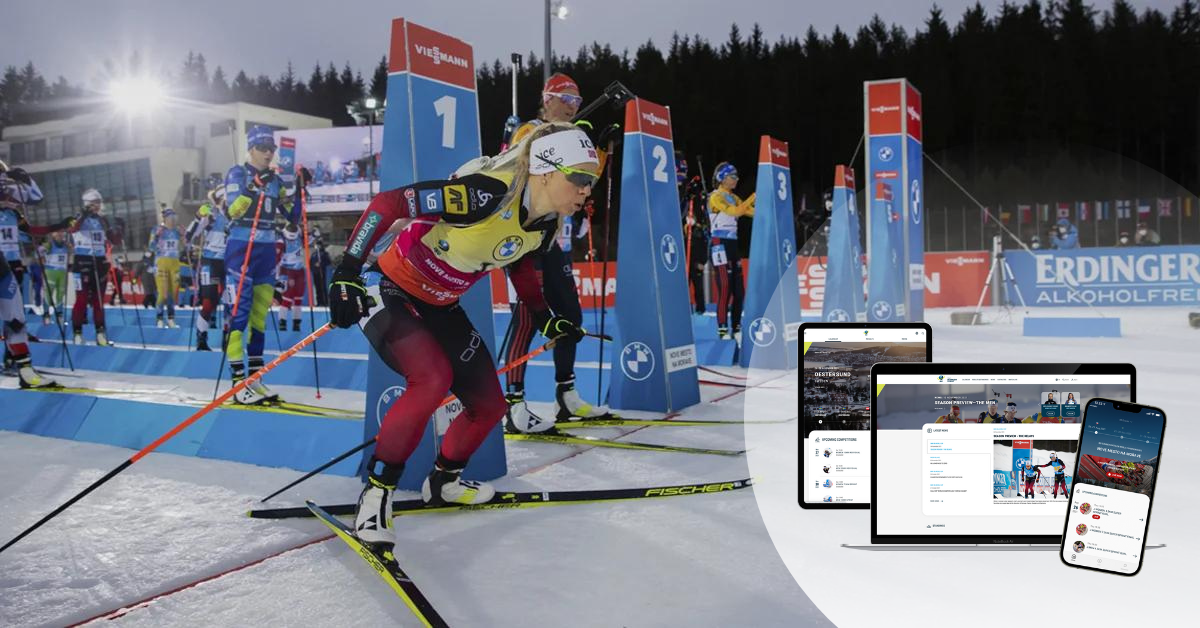
Technology
Applications
Blog: The IBU app wins a Red Dot!

Technology
Design
Blog: Lower the Bar – Starting With Web Accessibility
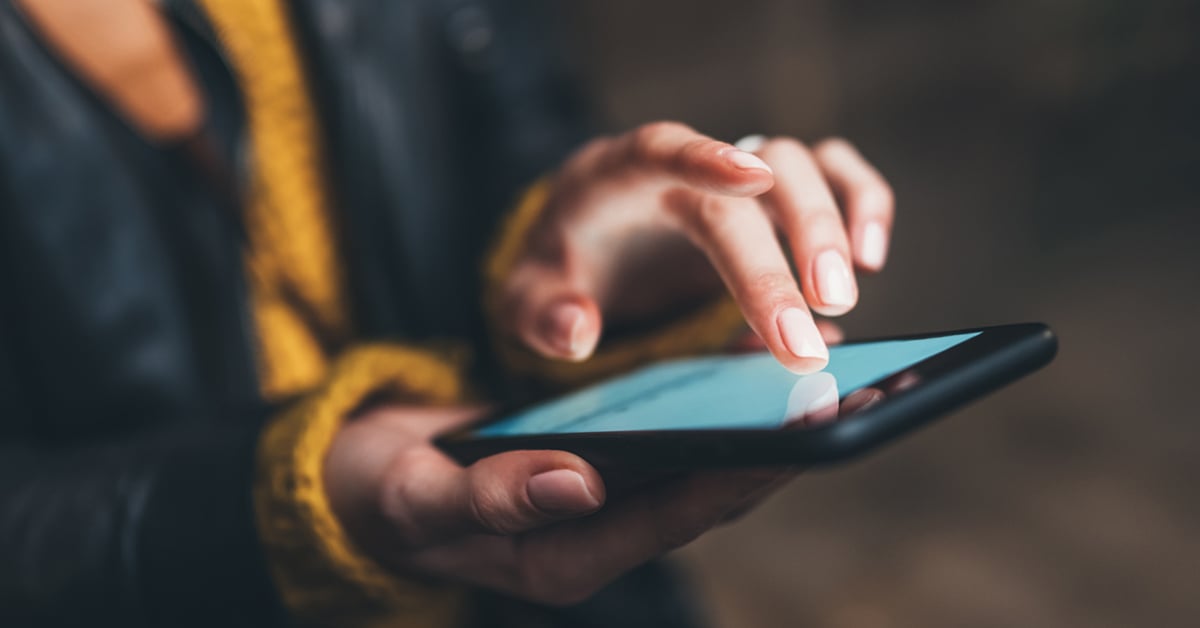
Commerce & engagement
Blog: Ready To Disrupt the Market by Building Your Own Marketplace?

Technology
Blog: The maintenance of a digital service begins during the design phase – take these three things into account

Technology
Blog: The key elements of sustainable partnership – Vincit x Reactron Technologies

Wholesale and retail
Data-driven operations
Blog: Build true customer value through an e-commerce ecosystem
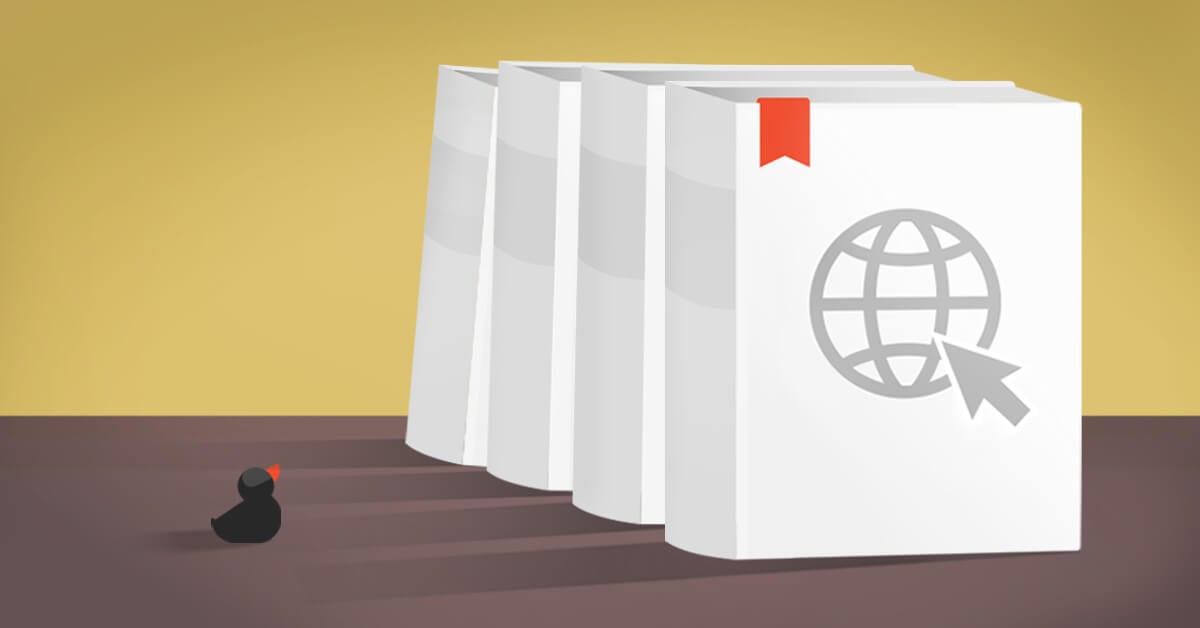
Technology
Blog: Despite Common Concerns, Headless eCommerce May Be the Easier and More Effective Option

Technology
Blog: Medical segment software development in turbulence

Discover & define
Blog: Digital sales in ecosystems – 3 steps to get you started
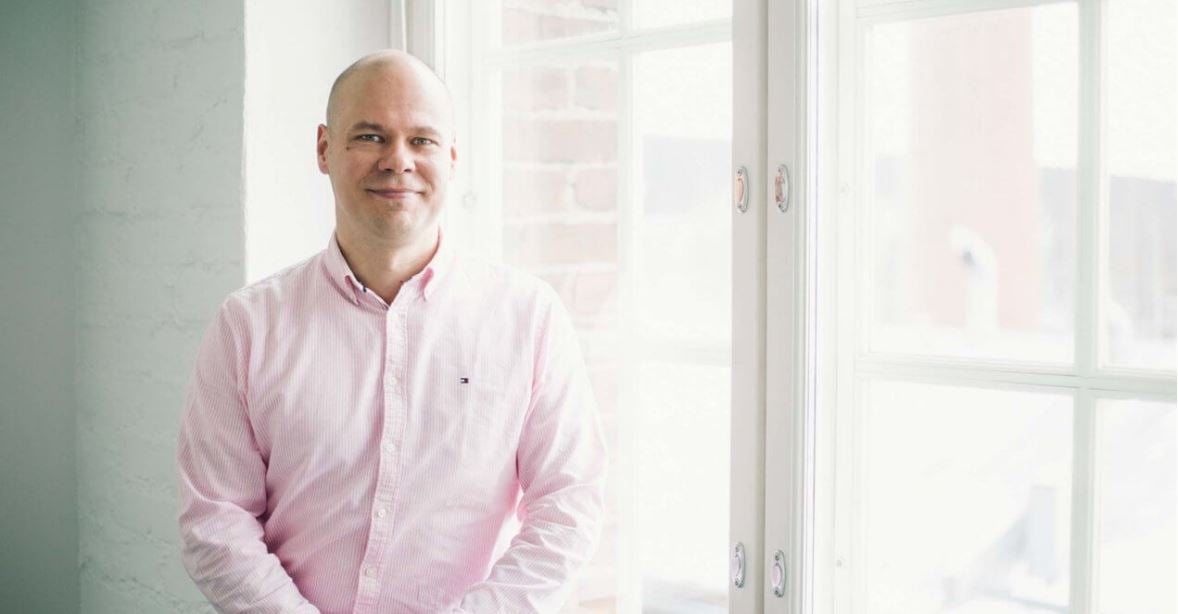
Data-driven operations
Blog: Getting the most out of data-driven digital sales

Winning experiences & solutions
Accessibility
Blog: Count me in – Web accessibility impacts all of us
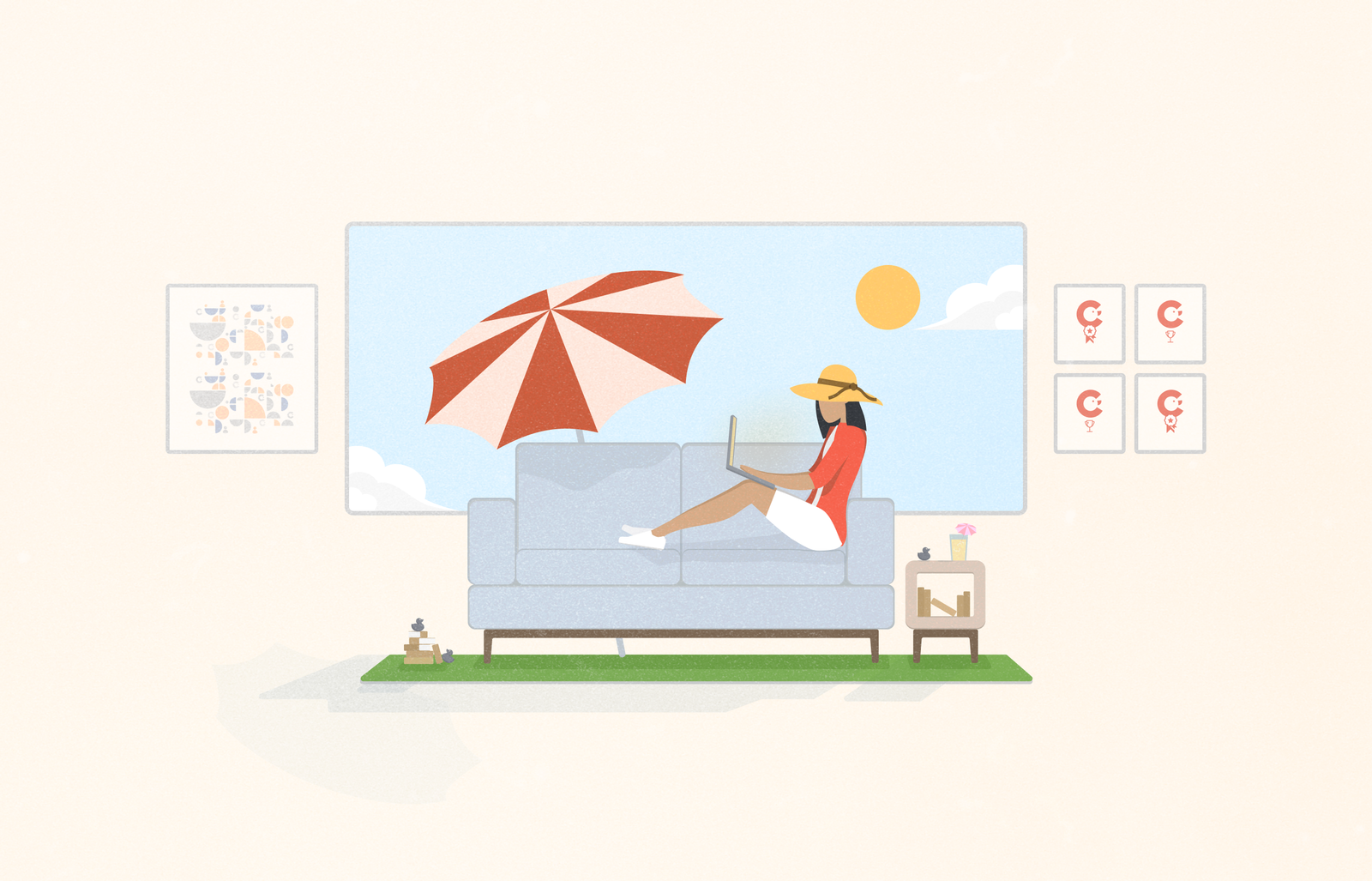
Business Processes
Blog: Summer 2020 Update
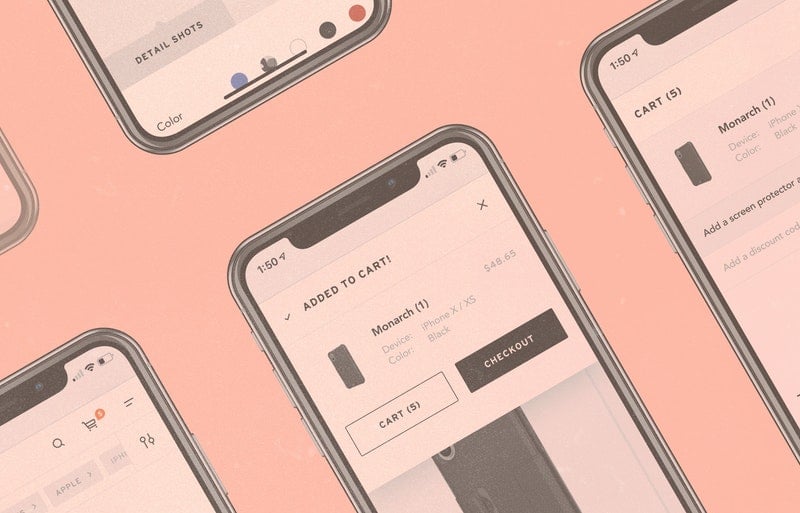
Technology
Commerce & engagement
The Ultimate Guide to Headless Commerce - The Future For Digital Sales

Discover & define
Blog: Building tangible competitive advantage in digital sales through sustainability

Strategy
Blog: New tricks for a new decade?

Strategy
Blog: Successful business development looks to potential futures
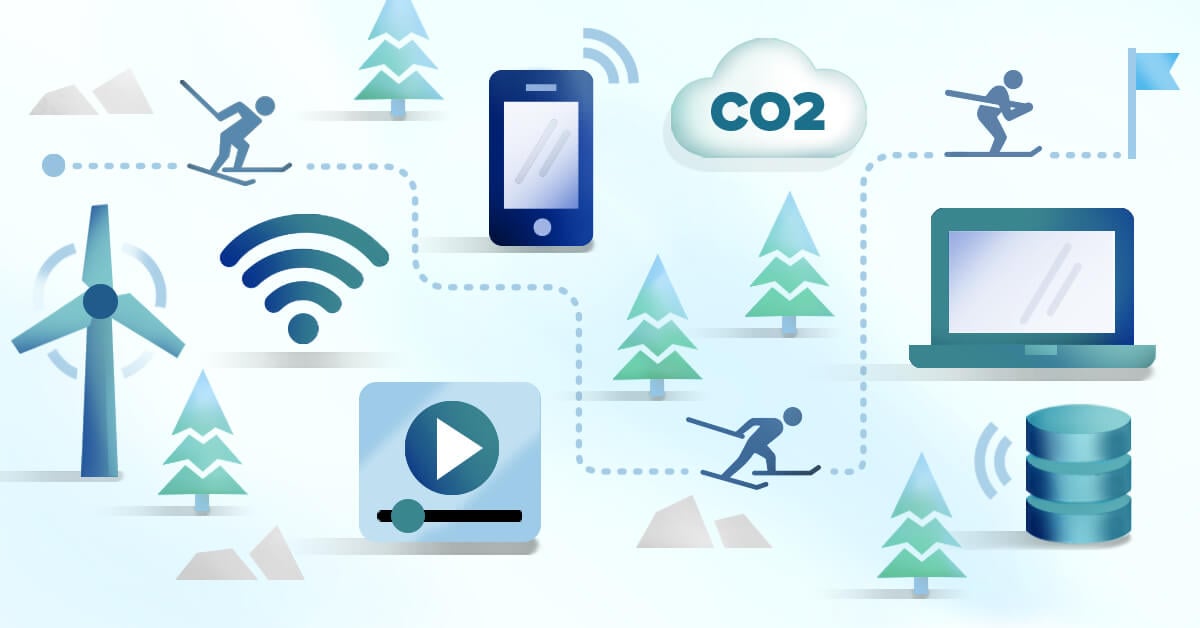
Digital platform economy
Discover & define
Blog: Reducing carbon footprint in digital services – Case IBU

Strategy
Accessibility
Blog: What will accessibility look like in 2022-2025?

Data-driven operations
Blog: Total digitalization of sales – how to emerge as a winner?

Technology
Blog: Choosing a Mobile Technology in 2022

Design
Blog: What is UX Strategy? And How Can You Create and Transform the Customer Journey?
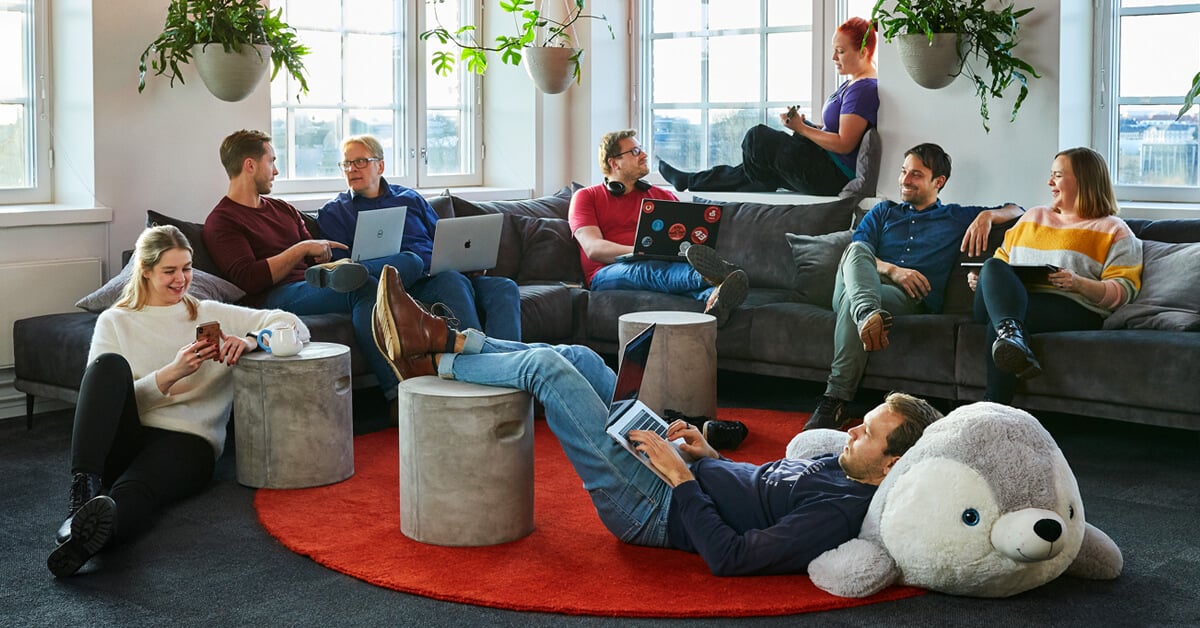
Strategy
Blog: Leadership Principles for Tomorrow

Commerce & engagement
Blog: What is Headless Commerce? And Everything You Need to Know About Building a Headless Commerce Strategy
Design
Blog: 5 Foundations to Building A Solid UX Strategy for your Brand
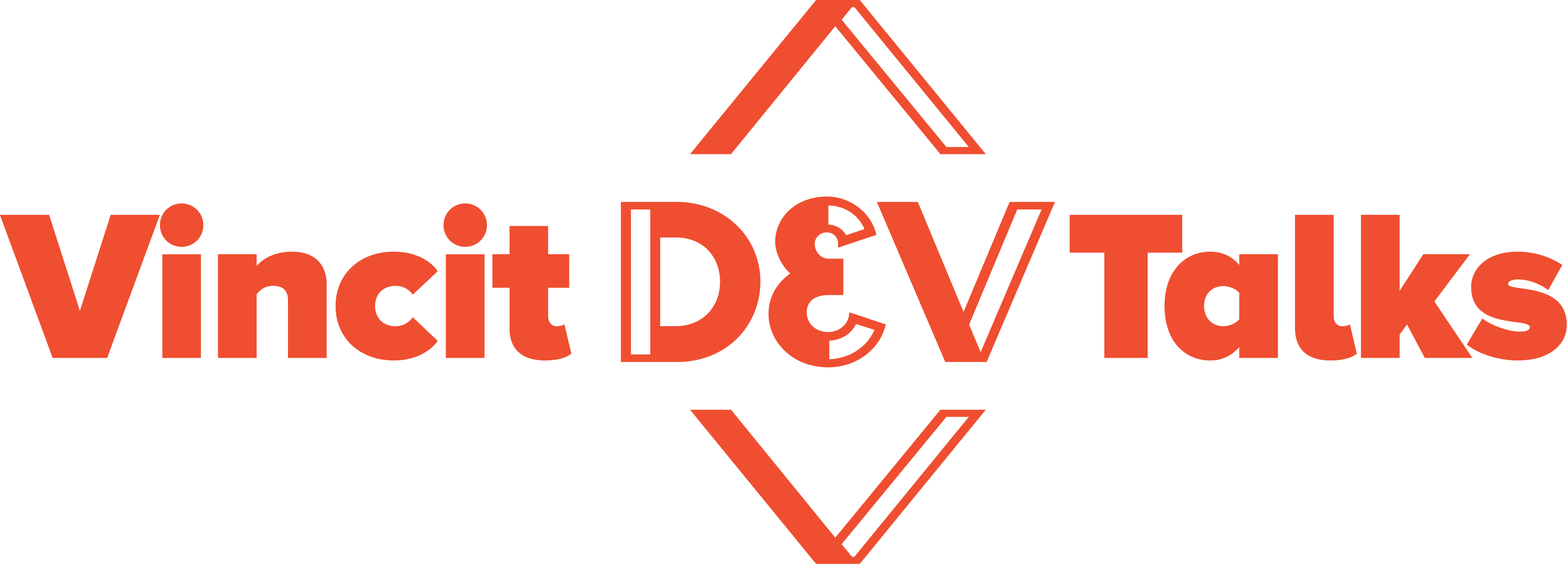
Vodcast
Blog: Improving Online Customer Experiences Through Modern Technologies

Technology
Sustainability
Blog: Try a study group to improve your digital accessibility

Discover & define
Blog: 5 reasons successful digital initiatives always consider the human aspect

Design
Blog: How to boost design thinking part 3 – Design critique

Design
Blog: How to boost design thinking part 2: Design communication

Design
Blog: How to boost design thinking part 1– Design, mentoring and creative thinking

Discover & define
Blog: Efficiency and customer-centeredness through a digital supply chain
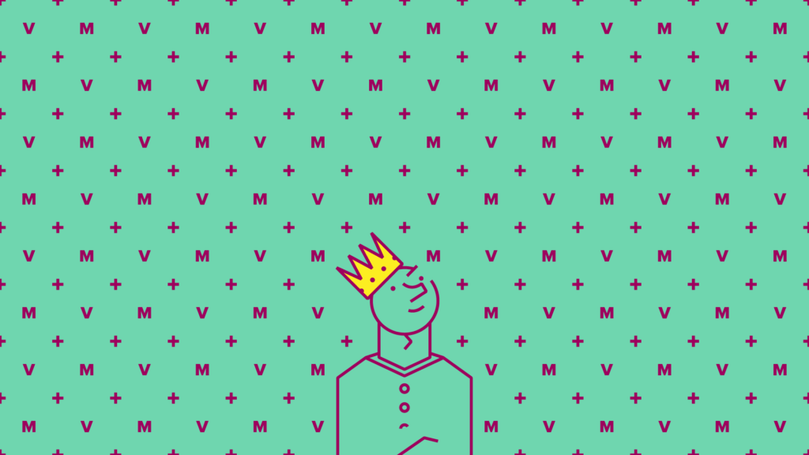
Technology
Blog: How to Use RxSwift with MVVM Pattern (A Complete Guide)

Strategy
Blog: Digital transformation isn’t about technology but people

Strategy
Blog: 8+1 tips – how can a development team help their product owner succeed?

Strategy
Blog: Vincit has been awarded ISO 13485 medical certification

Technology
Blog: Riding the Wave – How Sixthreezero’s Investment in Digital Experience Drives Growth
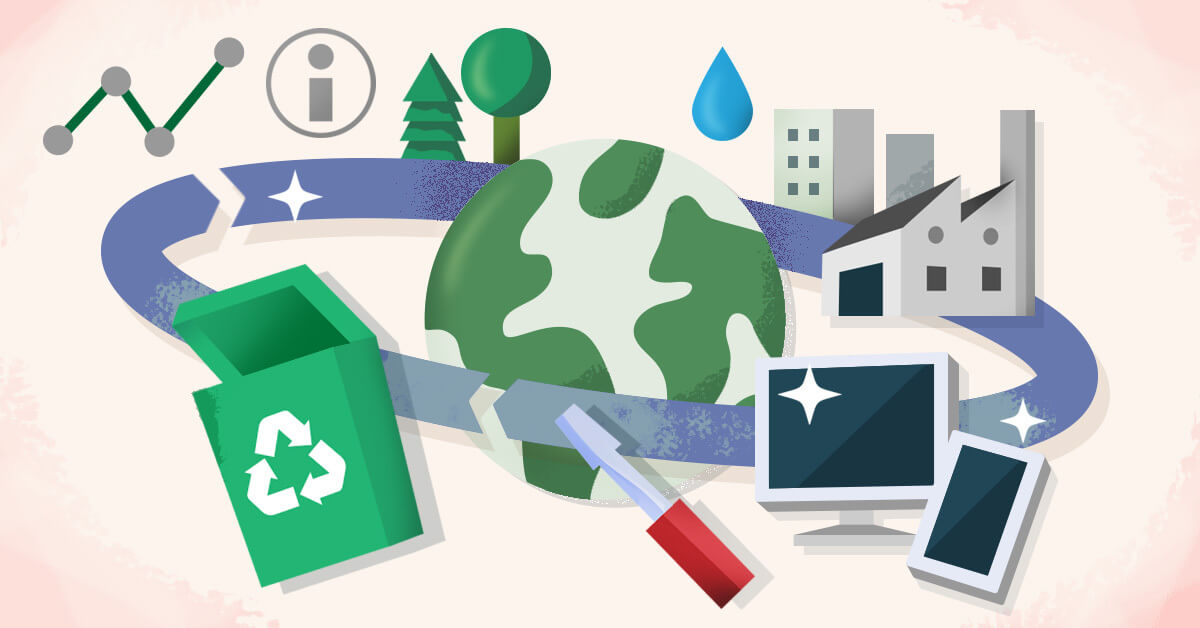
Design
Sustainability
Blog: Circular economy sparks new business – where to start?

Technology
Blog: How I got a campsite from a fully booked Grand Canyon campground

Technology
Design
Blog: Are You Prepared for Digital-First Home Buyers and Renters?

Technology
Commerce & engagement
Blog: Shopify Plus vs. Magento 2 Commerce: Which Platform is Best For You?

Technology
Commerce & engagement
Blog: Shopify vs Shopify Plus | The 9 Key Differences Between the 2 Platforms

Technology
Strategy
Blog: How to start developing information security management in a human-centered way?
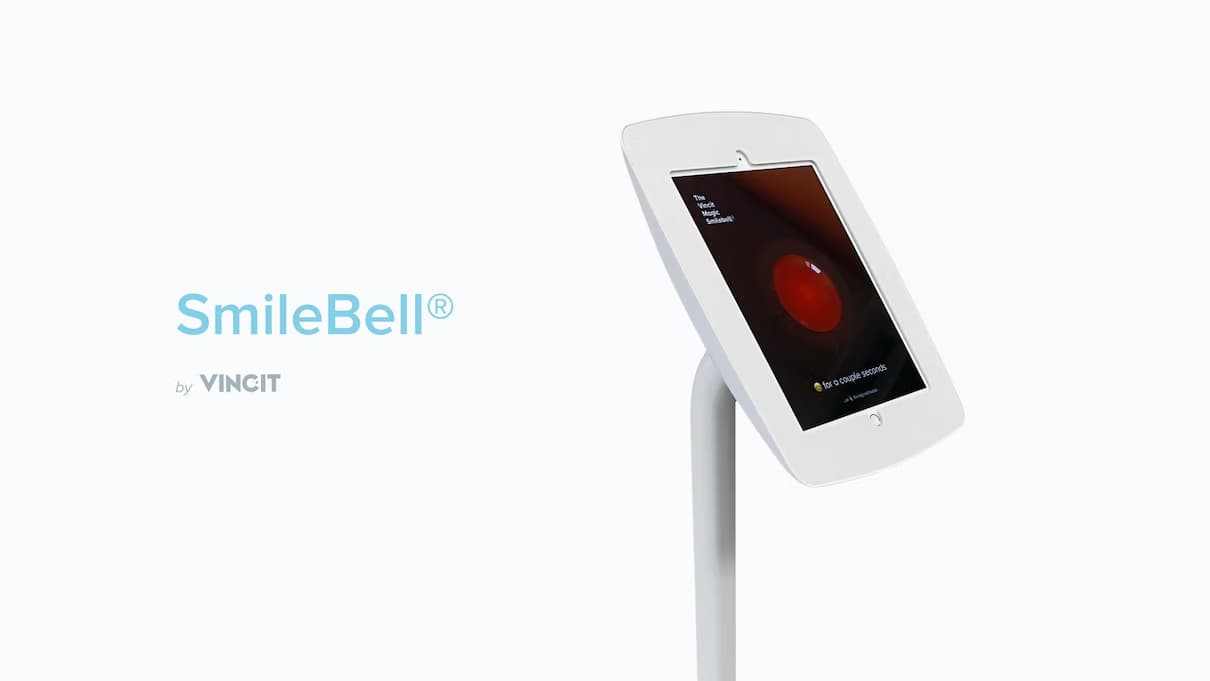
Technology
Blog: How Smiles Kept Our Office Safe
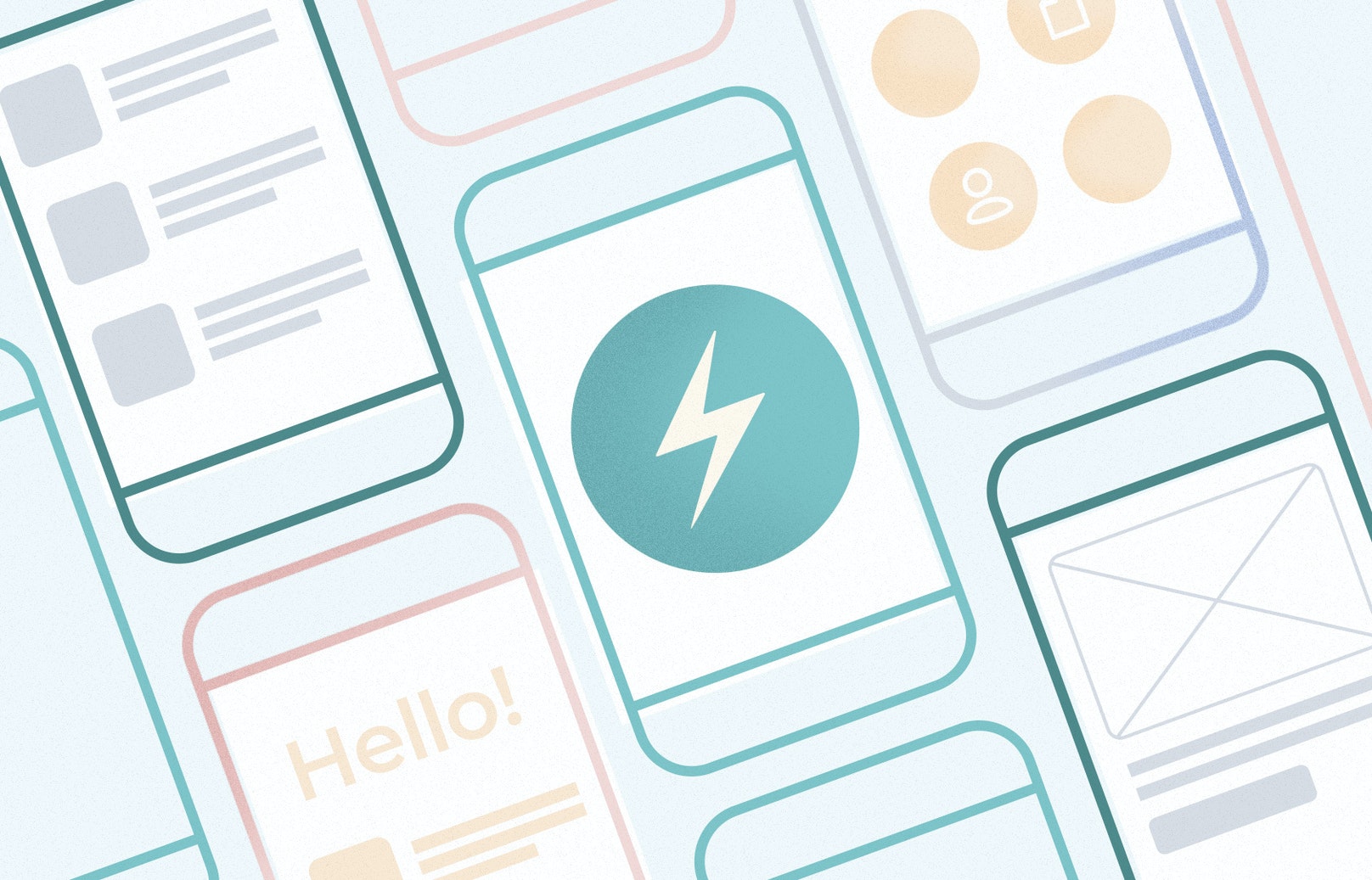
Technology
Blog: Technology Spotlight: Chakra UI

Technology
Blog: How to properly build a cloud service

Vodcast
Blog: Driving Dealership Revenue Through Digital Marketing Transformation

Technology
Strategy
Blog: Human-centered information security management
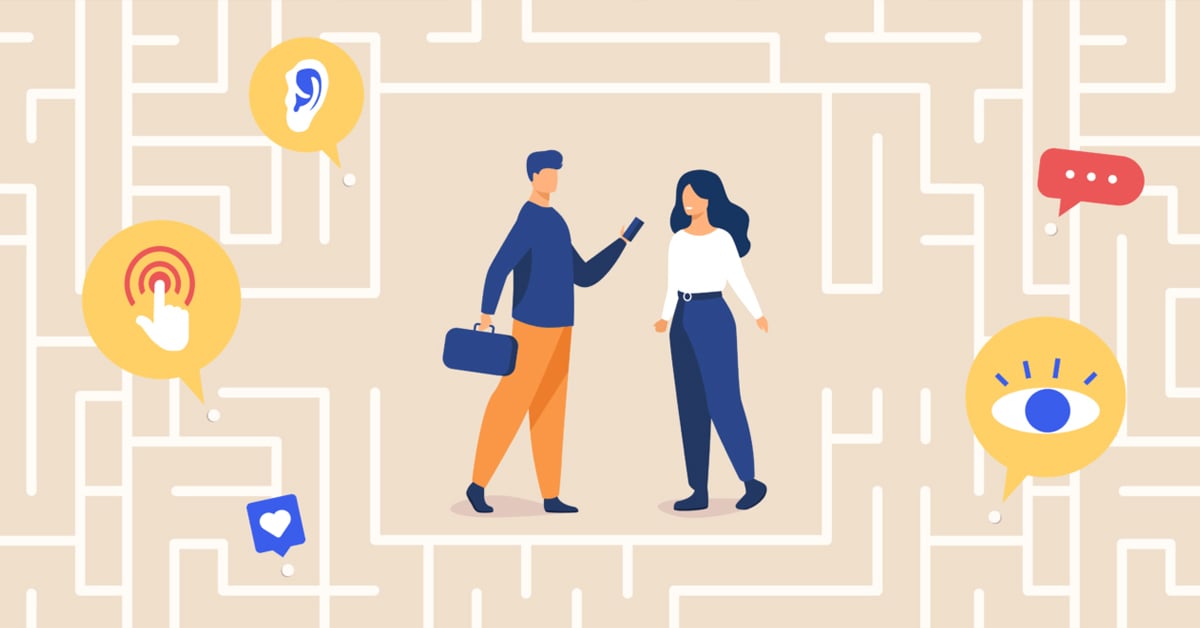
Strategy
Design
Blog: 5 ways in which accessibility will improve your business

Wholesale and retail
Processes & platforms
Blog: Digital eXperience Platforms – the make of a modern digital customer experience
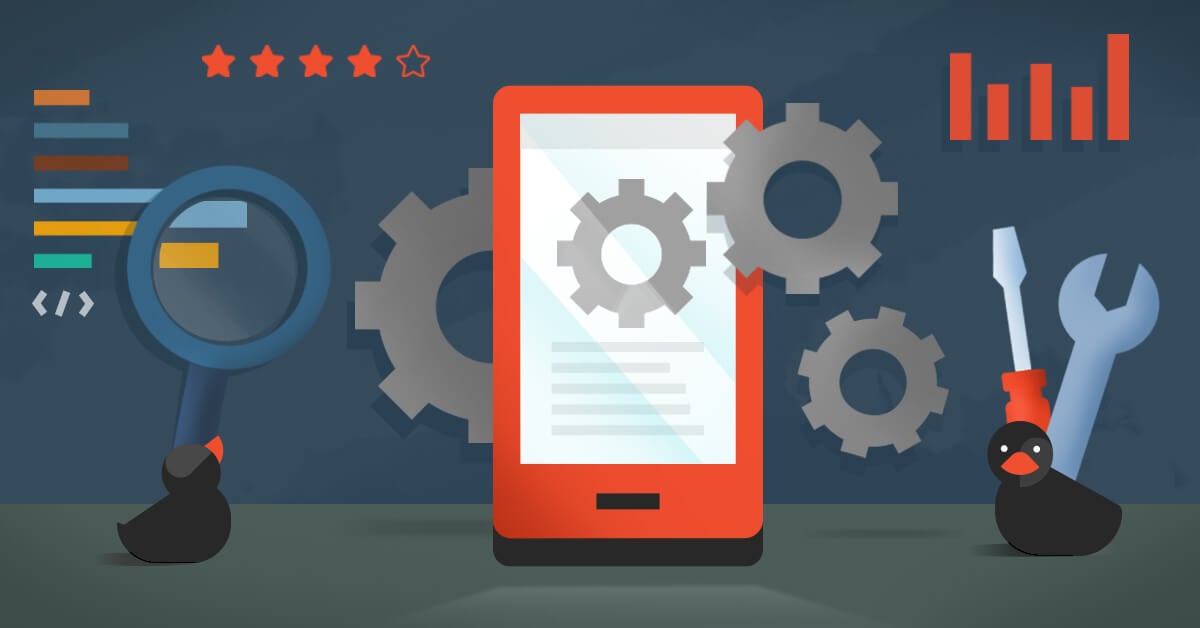
Technology
Blog: Mobile App Maintenance – How to Keep Users Happy
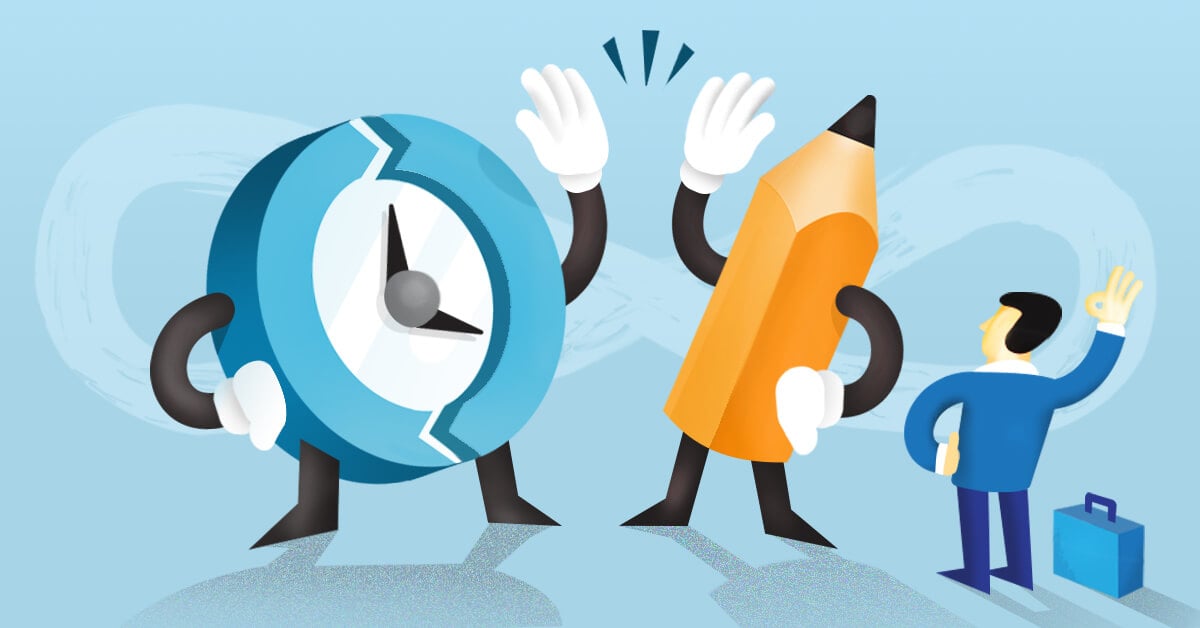
Strategy
Design
Blog: Agile and design – together at last

Vodcast
Blog: Driving Customer Experience with VR/AR Technology
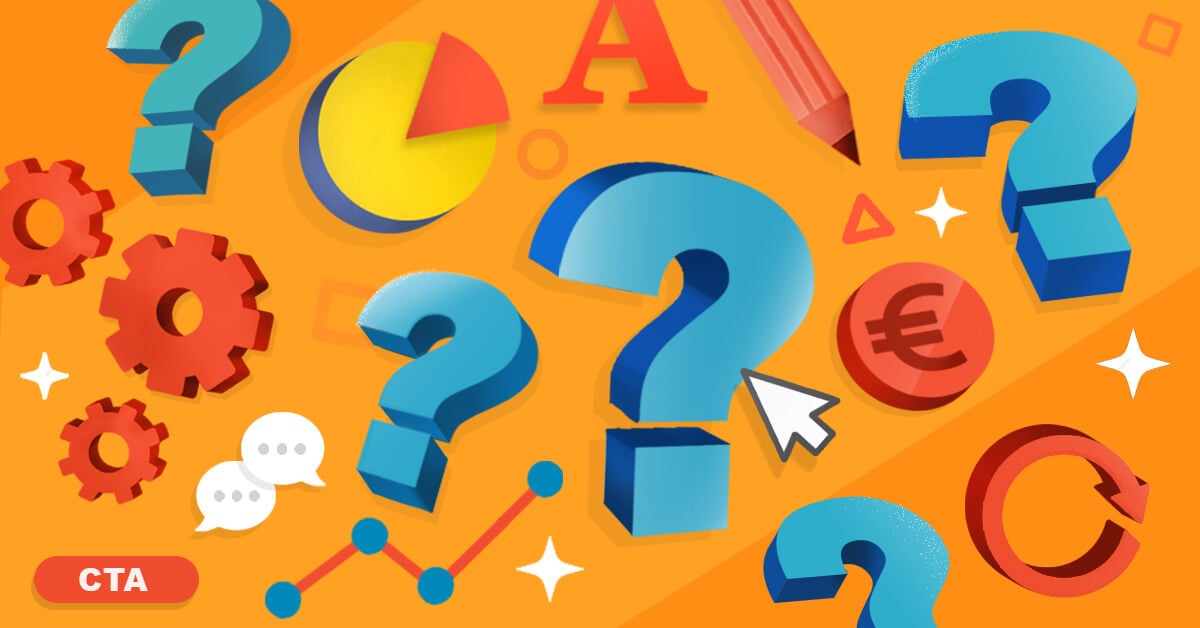
Technology
Design
Blog: Top ten questions from digital design

Technology
Winning experiences & solutions
Blog: Healthcare Mobile Application Development Cycle

Vodcast
Blog: Designing and Developing Digital Accessibility

Winning experiences & solutions
Blog: Designing health and welfare apps is a precise business

Technology
Blog: What Makes Healthcare Application Development So Complicated?

Commerce & engagement
Wholesale and retail
Blog: What Is the Cost of Shopify Plus and Fees?
%20is%20about%20people.jpg)
Vodcast
Blog: My eCommerce Adventure: a Fireside Chat with SixThreeZero CEO
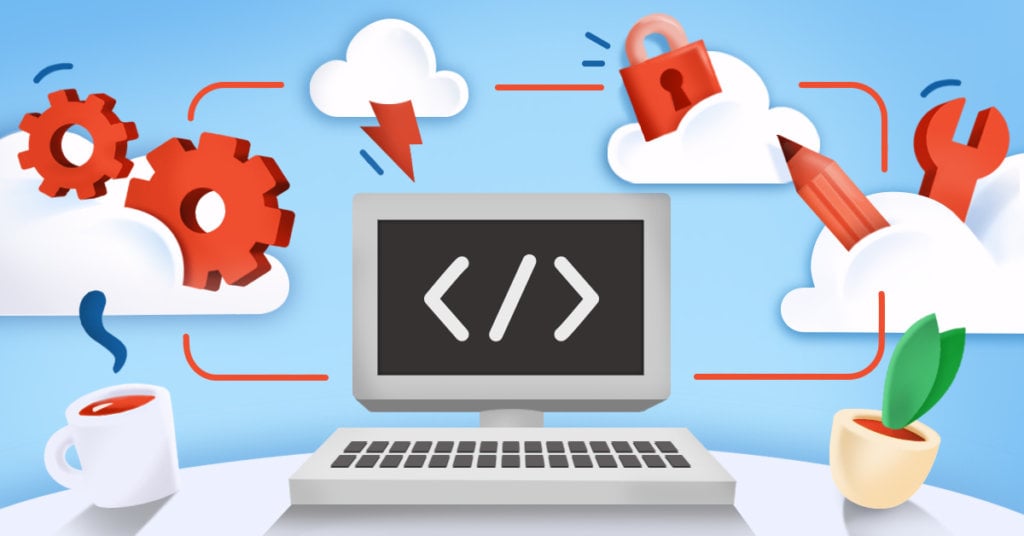
Technology
Blog: What is Shopify Plus?
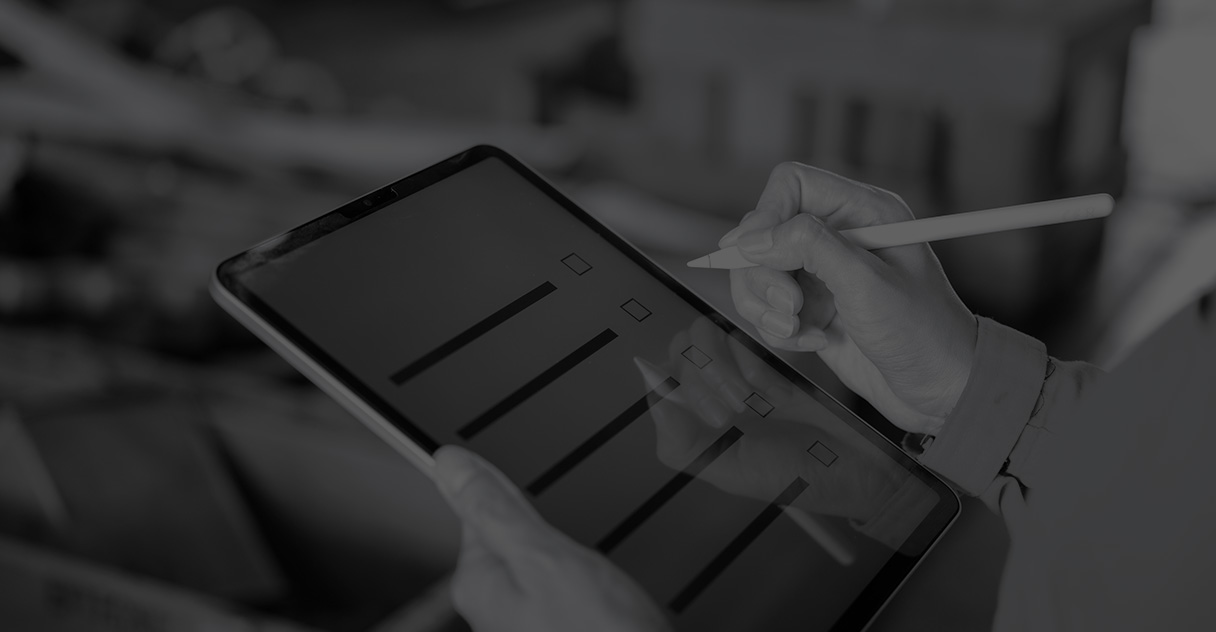
Technology
Blog: Why Must a Healthcare App be HIPAA Compliant?

Technology
Blog: Generating Code From Your GraphQL Schemas

Vodcast
Blog: Career Hunting in Tech

Technology
Blog: Utilizing PubNub for Real Time Member Communication
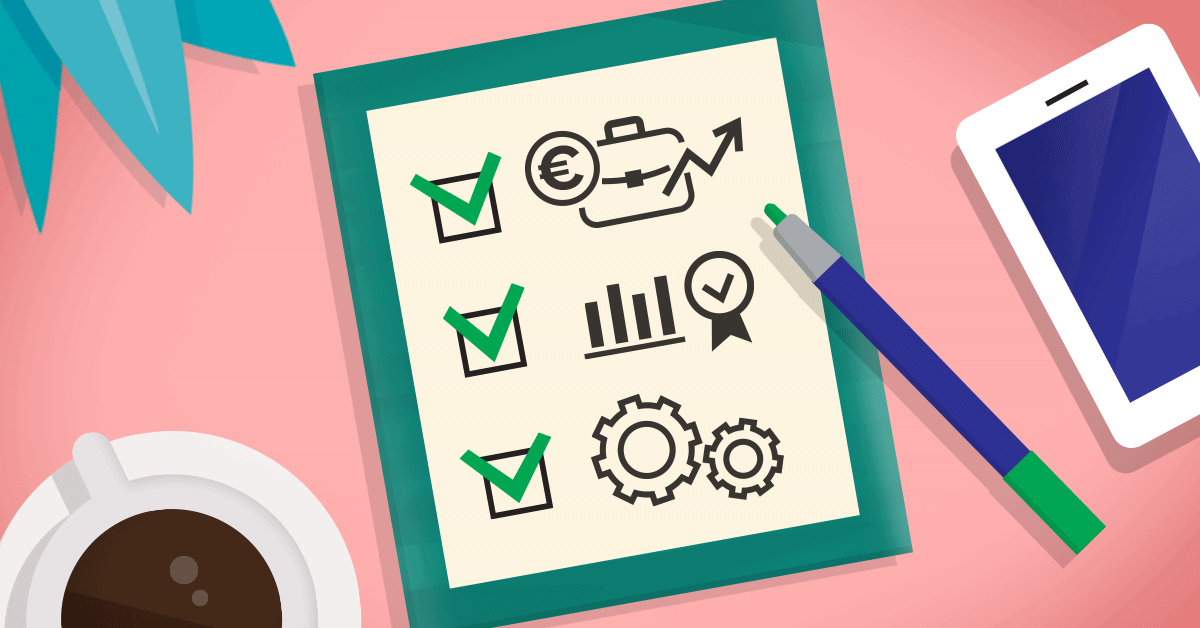
Data-driven operations
Blog: Three things to consider when acquiring data services

Technology
Design
Blog: Four ways to enable mobile payments in apps

Technology
Blog: What Are the Top Health App Trends of 2020?
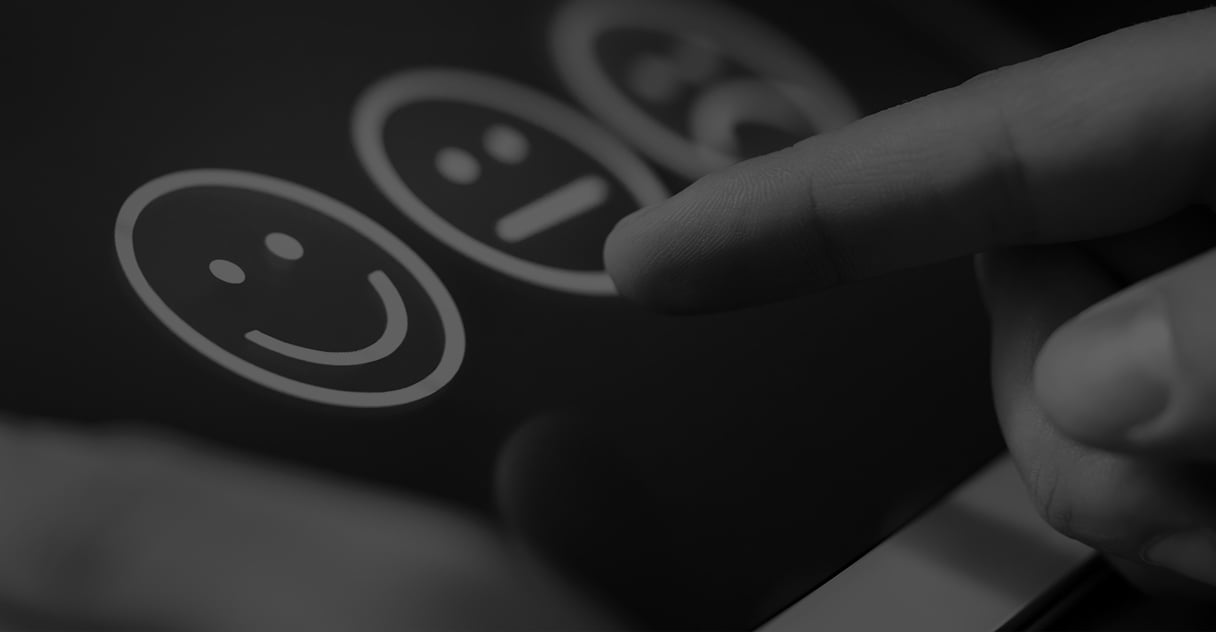
Technology
Blog: When should you use React Native?
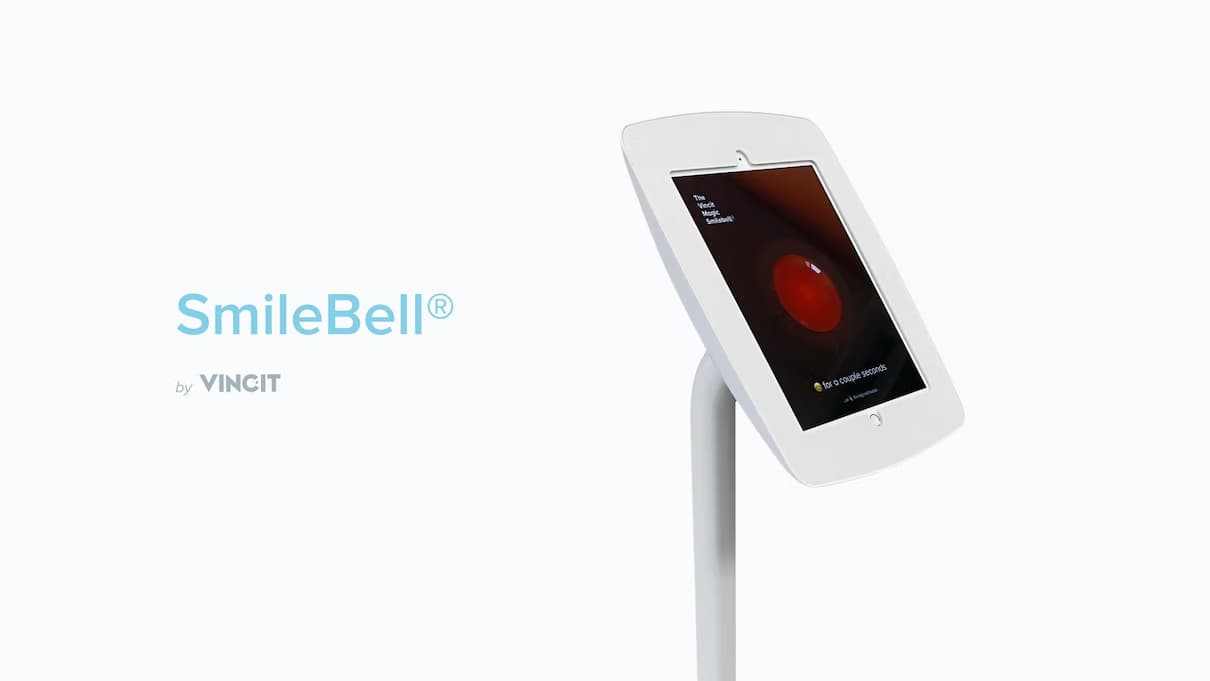
Technology
Blog: How to Design & Develop a Mobile Health Application

Technology
Blog: 10 Essential Integrations for Your Ecommerce Website
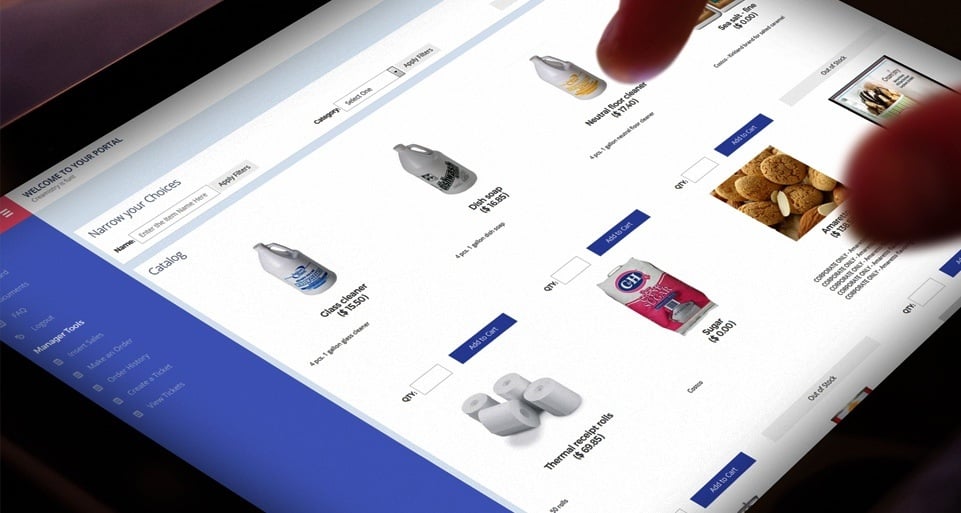
Technology
Blog: A Mobile App Marketing Checklist

Vodcast
How to Implement Artificial Intelligence (AI) in JavaScript?
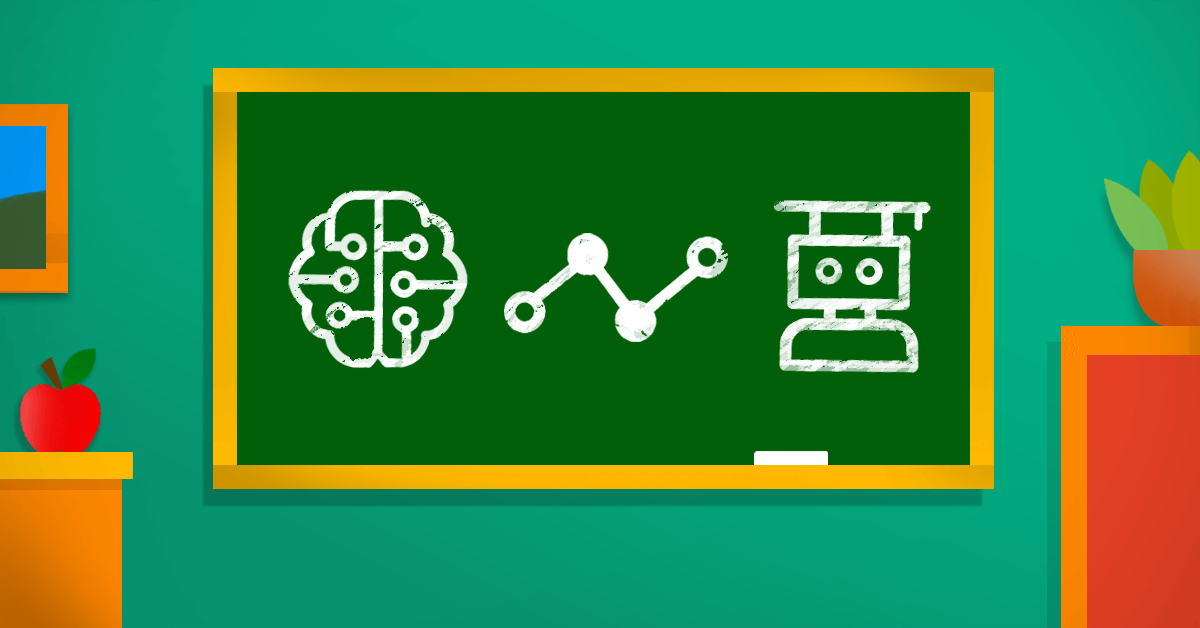
Artificial Intelligence
Blog: Data analytics, artificial intelligence, and machine learning – buzz words simplified
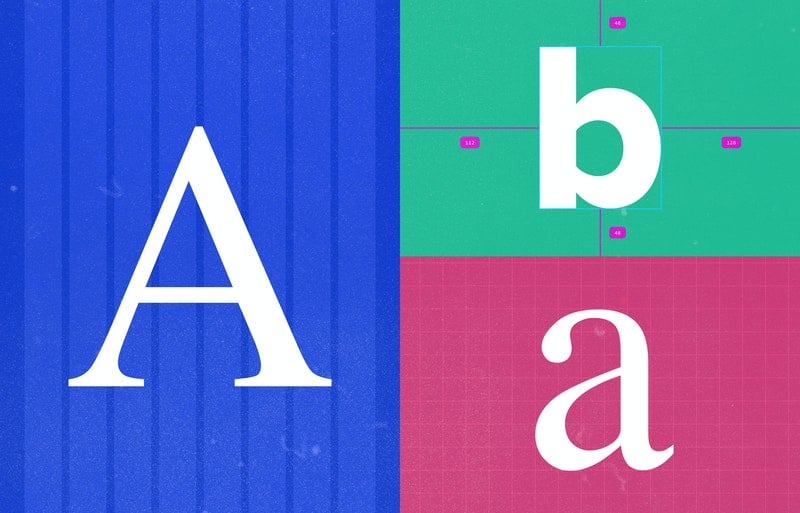
Technology
Blog: Fix Custom Font Inconsistency in React Native

Technology
Blog: Balancing All User Requirements During Healthcare Application Development
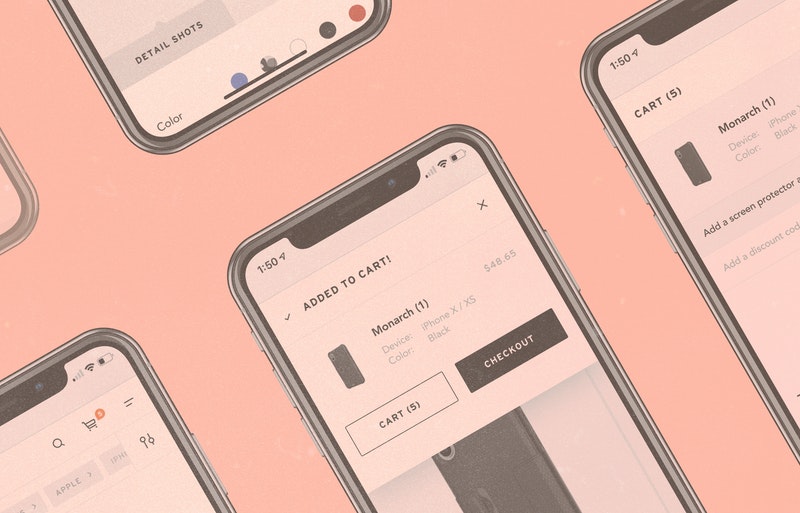
Technology
Commerce & engagement
Blog: Should you update your ecommerce amid a culture shock?
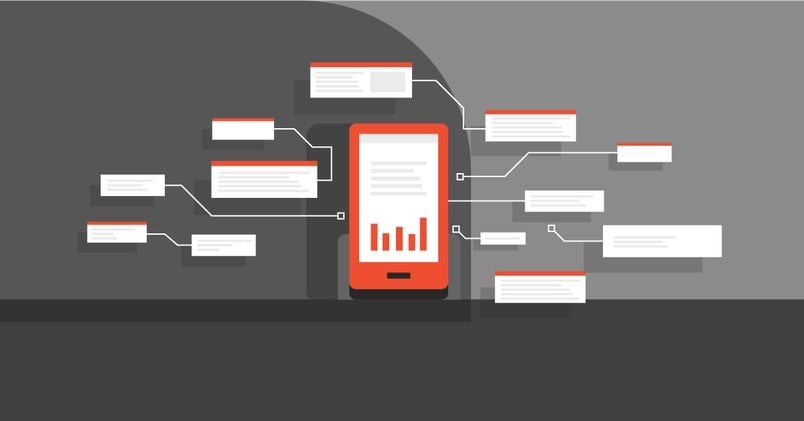
Technology
Blog: Considerations for Mobile Health App Development

Strategy
Blog: How to organize a one-hour retrospective for 30 people?
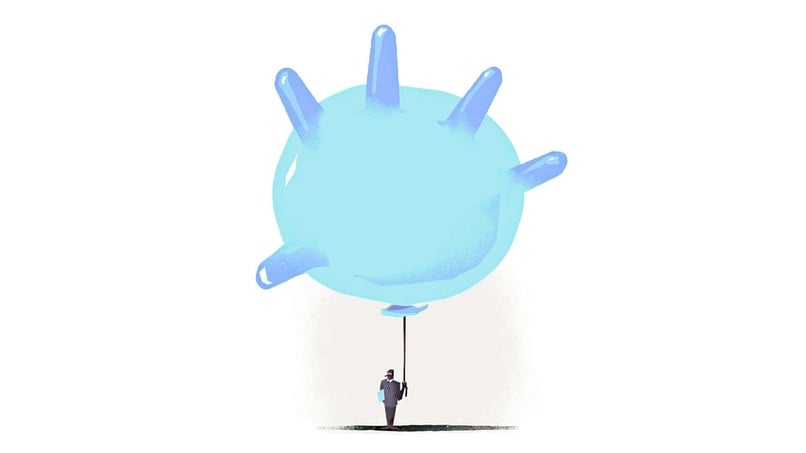
Business Processes
Blog: How to Start Remote Work at Your Company
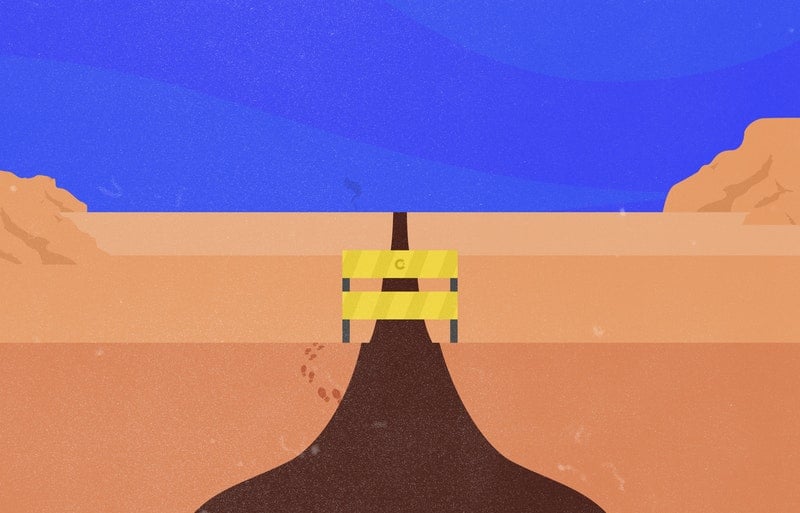
Winning experiences & solutions
Blog: How to tell if your Application Needs an Overhaul or Small Upgrade
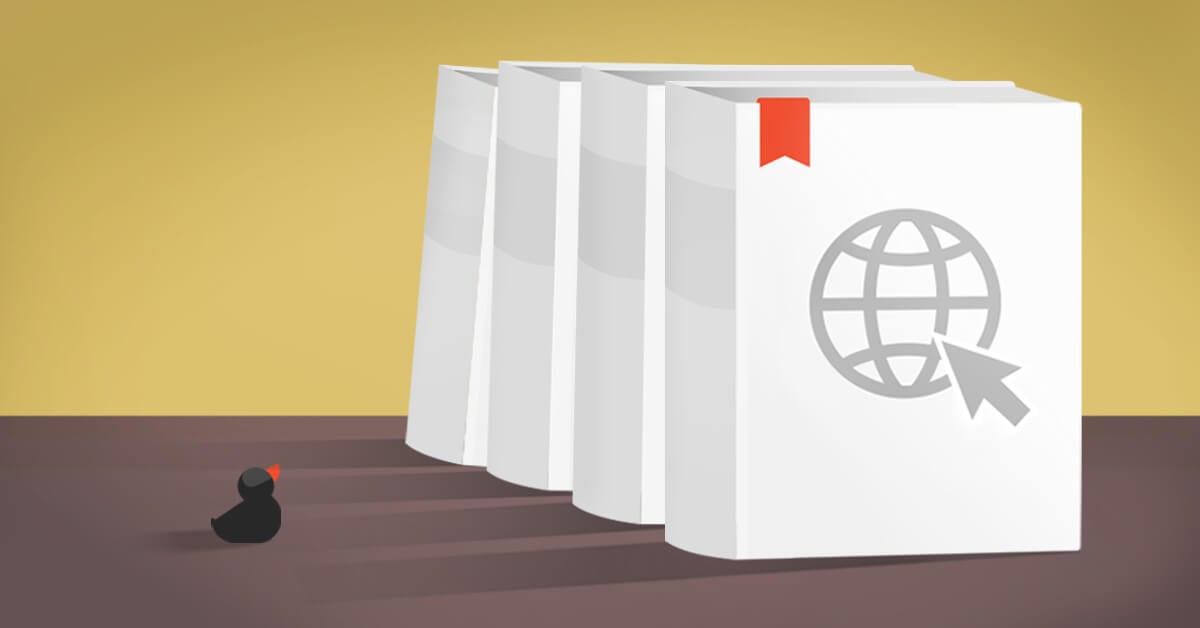
Design
Accessibility
Blog: Why you should consider accessibility in your development

Vodcast
Blog: Kelley Blue Book's Journey to Microservices
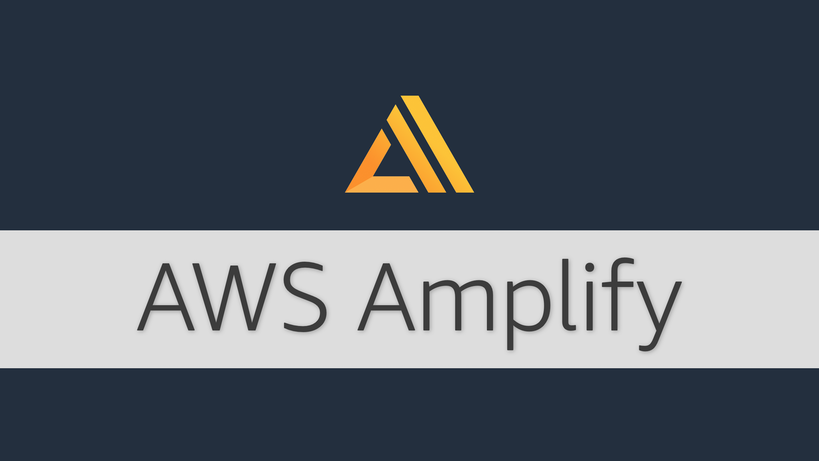
Technology
Blog: Getting Started with AWS DevOps using AWS Amplify
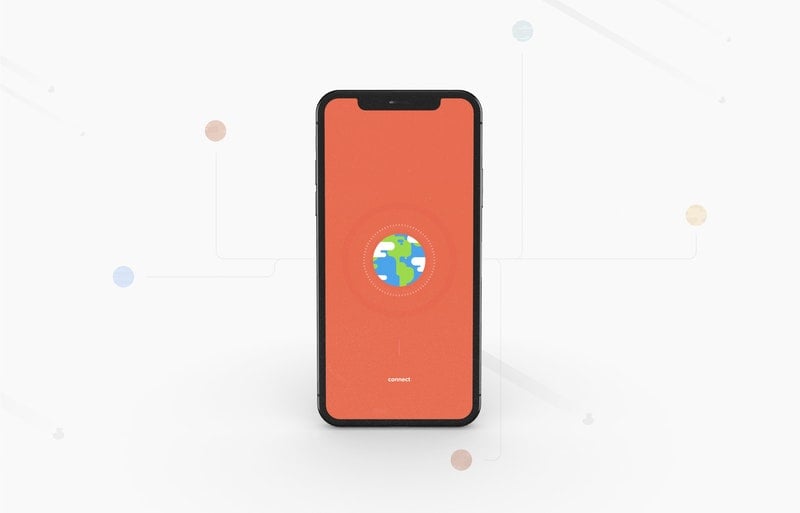
Technology
Blog: The World (Wide Web) is Mobile, Are You?
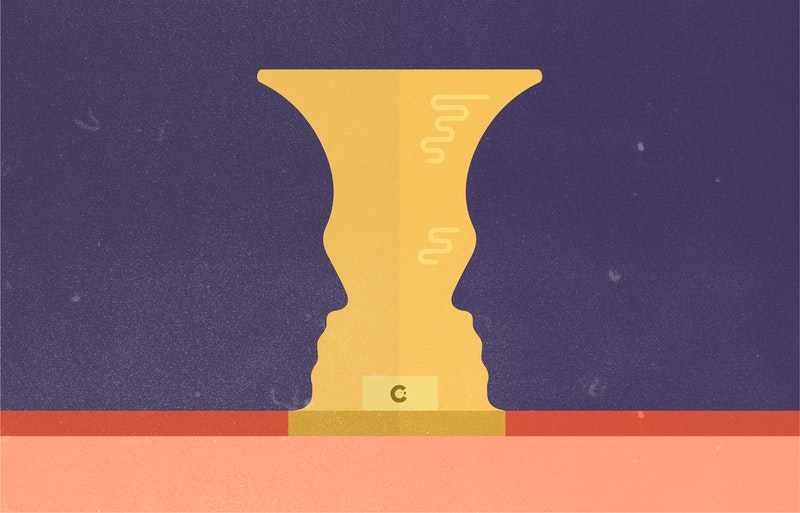
Technology
Business Processes
Blog: What a Successful Software Development Relationship Looks Like
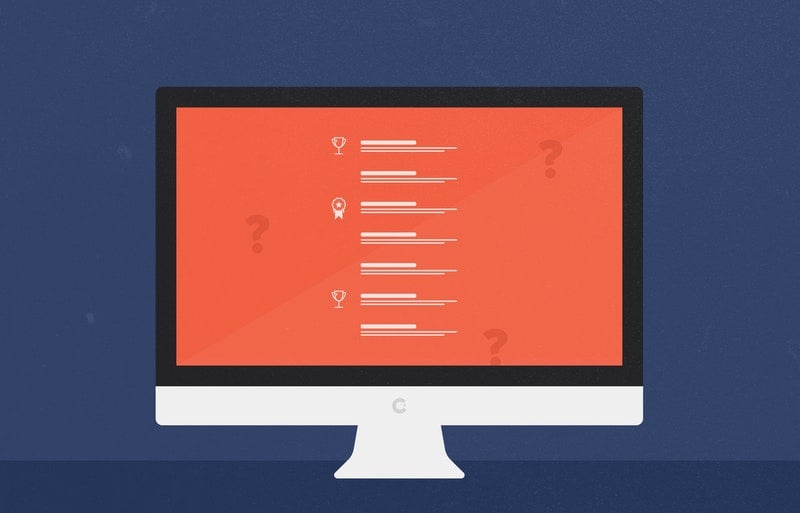
Technology
Business Processes
Blog: How to Select Your Software Development Agency

Vodcast
Blog: Duck Tapes Transcript: Rematch and Dimension 7
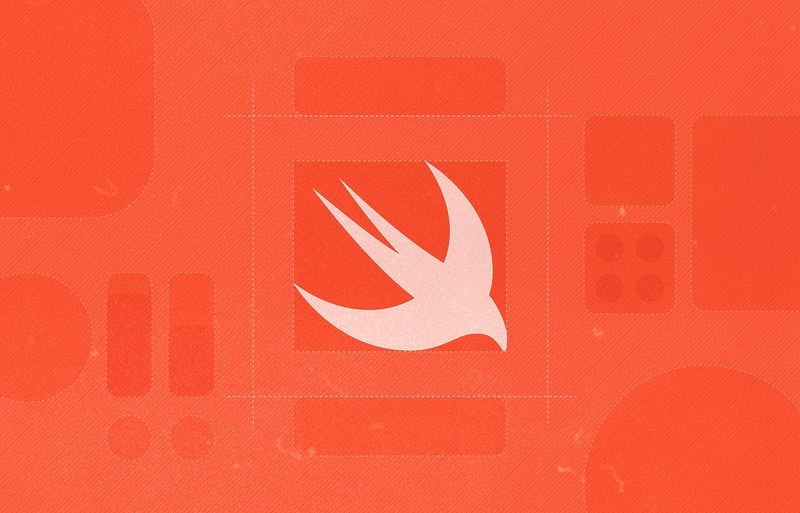
Technology
Blog: Trying out SwiftUI

Technology
Blog: Experimenting with Style Transfer using PyTorch
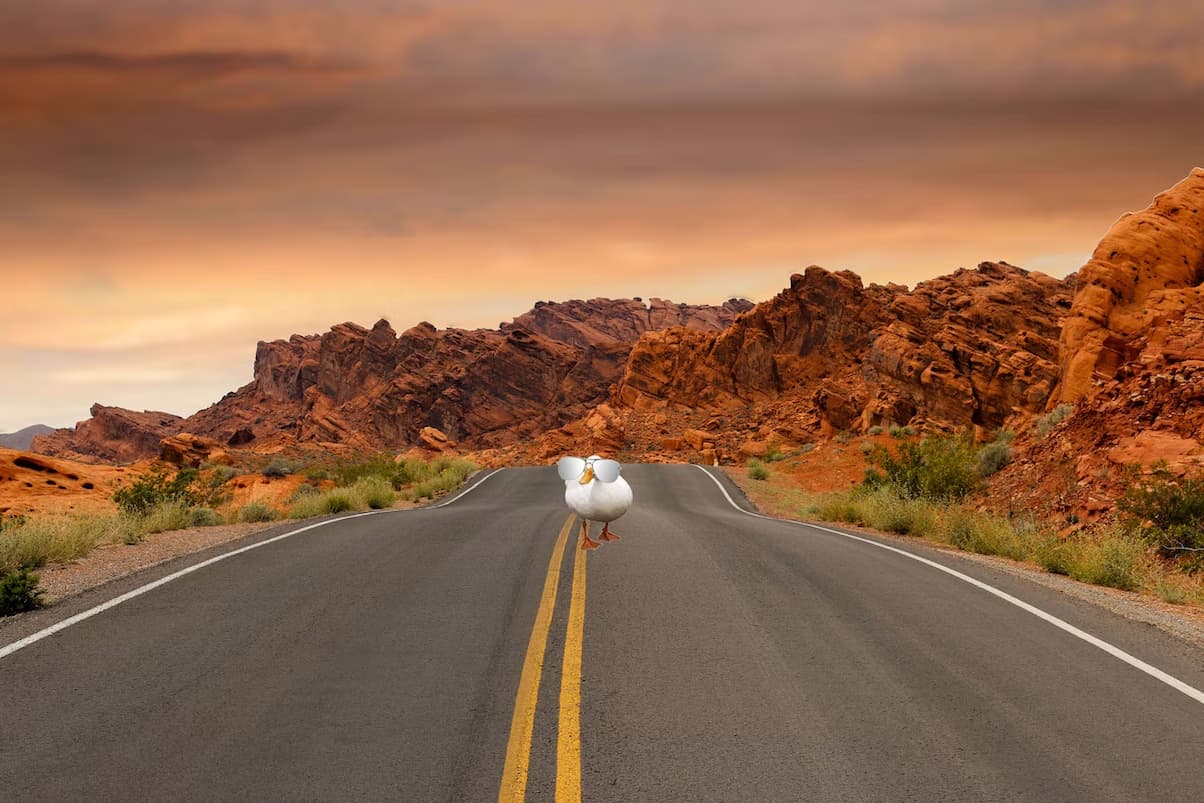
Vodcast
Blog: Duck Tapes Transcript: Native Modules and Blockchain with Adem Bilican
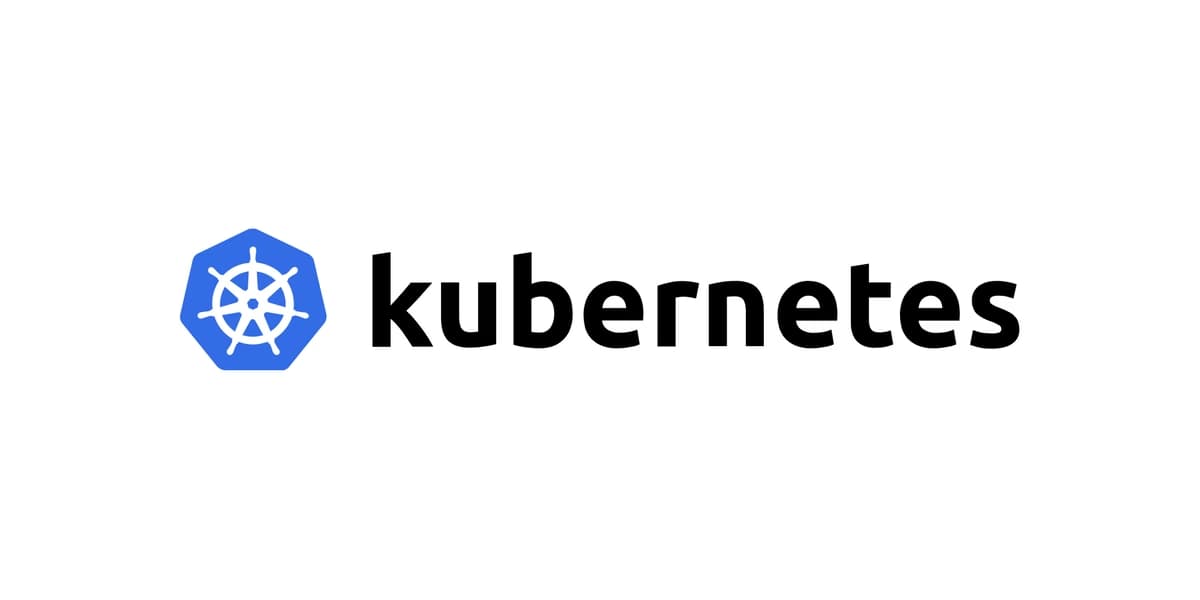
Technology
Blog: Introduction to Kubernetes: Part 2

Design
Blog: The Dawn of Planet Centric Design
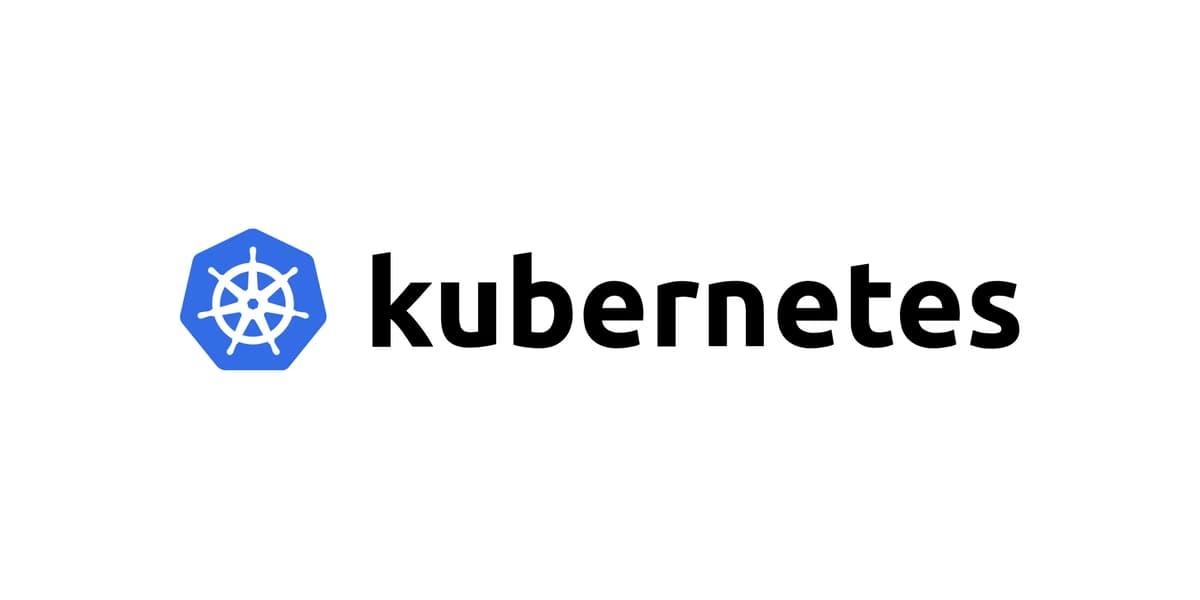
Technology
Blog: Introduction to Kubernetes: Part 1

Vodcast
Duck Tapes Transcript: Code School life with Alex Aranda
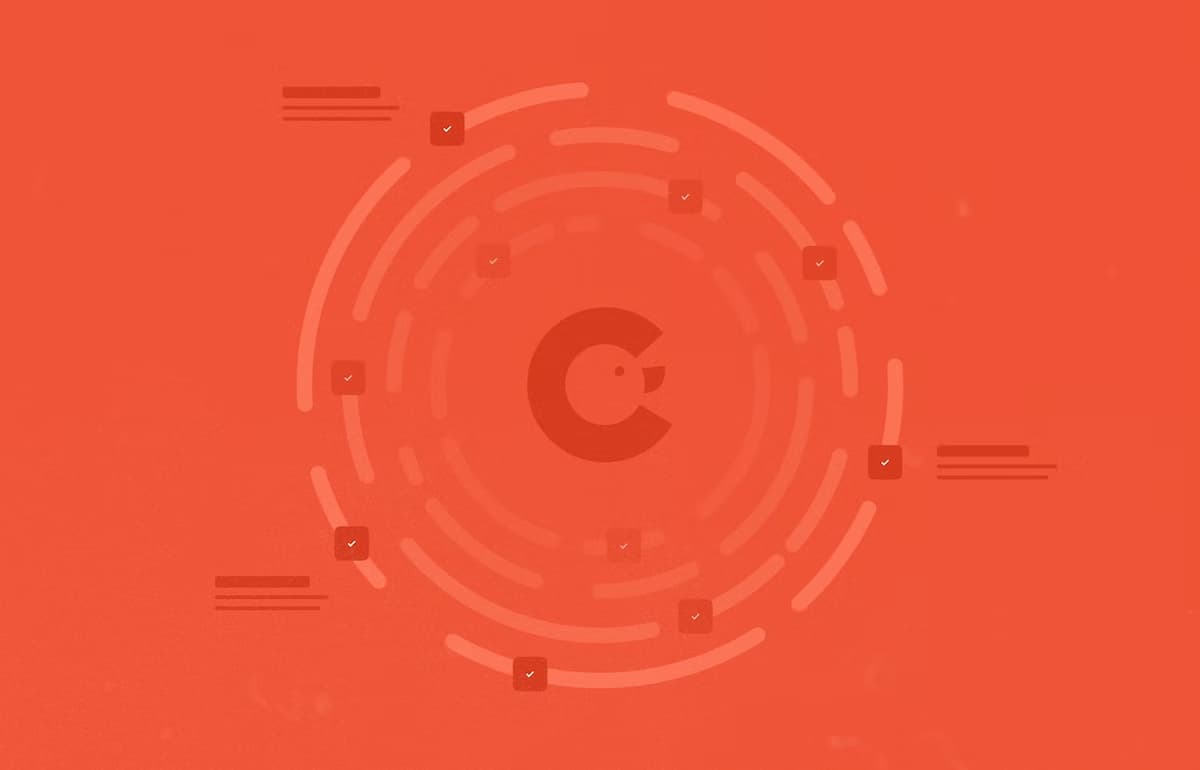
Technology
Blog: Agile Development in a Nutshell
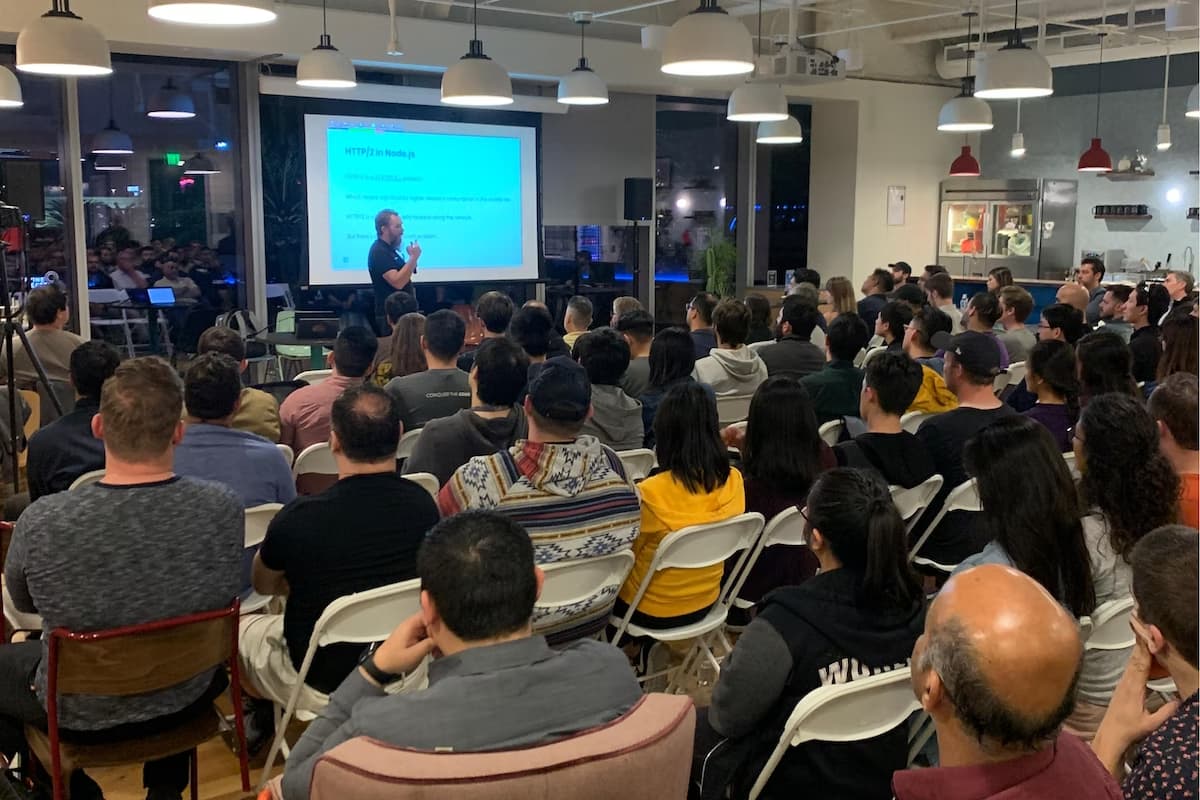
Vodcast
Blog: Duck Tapes Transcript: James Snell's NodeJS OC Talk
.avif)
Design
Blog: Is the Tesla Cybertruck ugly or beautiful?
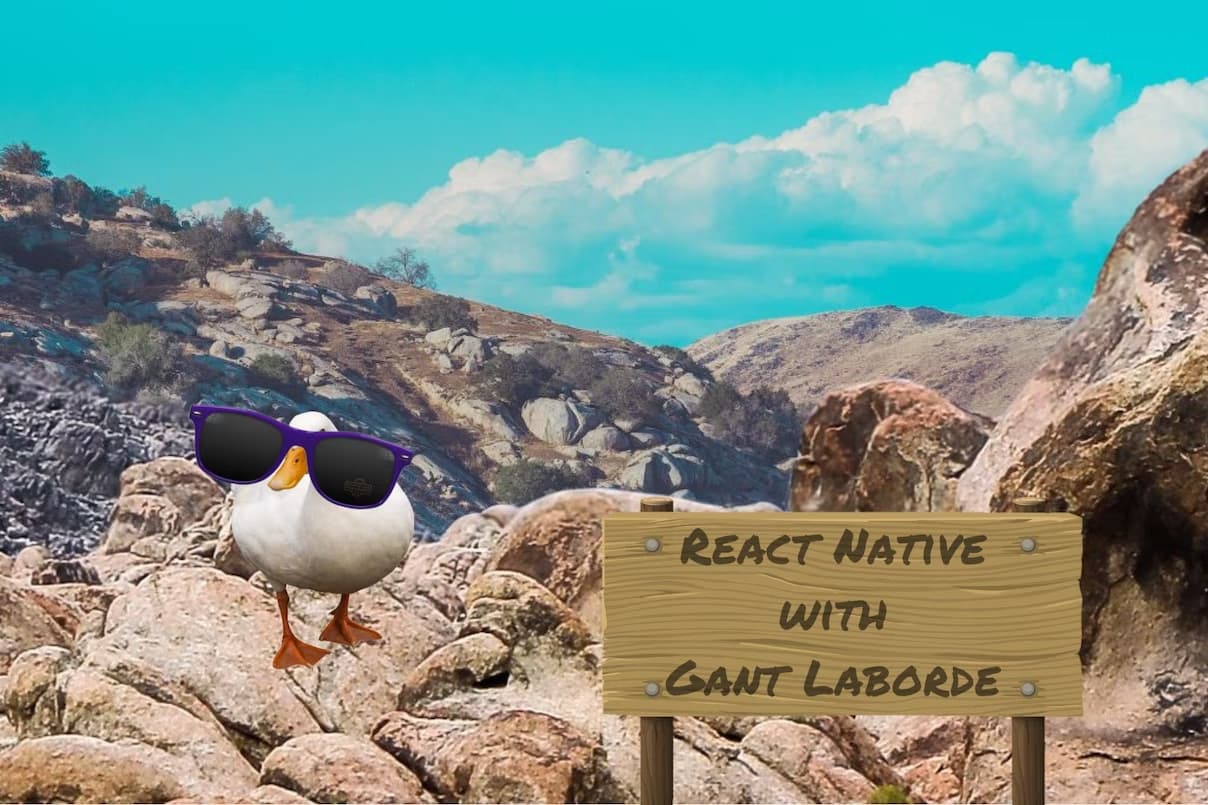
Vodcast
Blog: Duck Tapes Transcript: React Native with Gant Laborde

Technology
Things you didn't know about Fibonacci
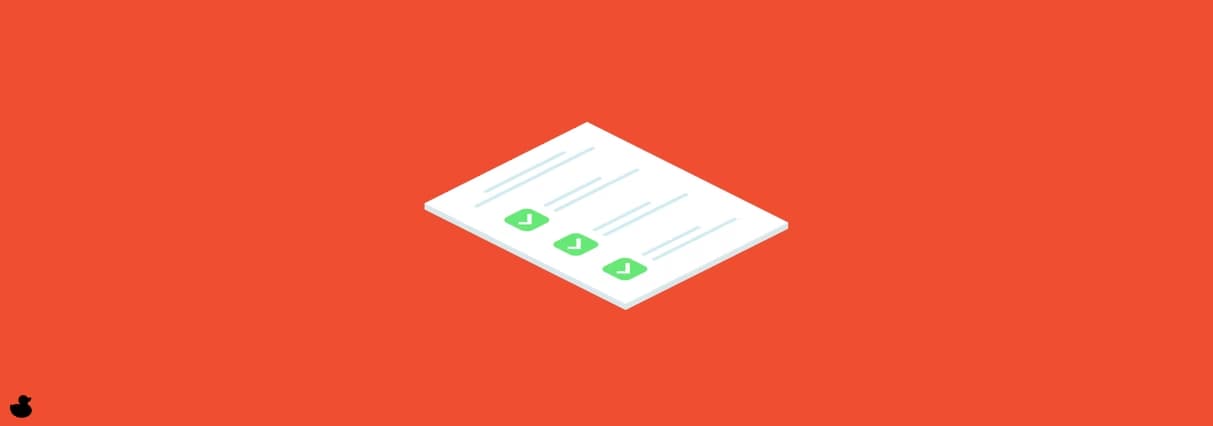
Technology
Blog: Why and How to Outsource Software Development

Design
Blog: Designing for an age of transition

Technology
Blog: Mobile app benefits for business – Do we need an app just because our competitors got one?
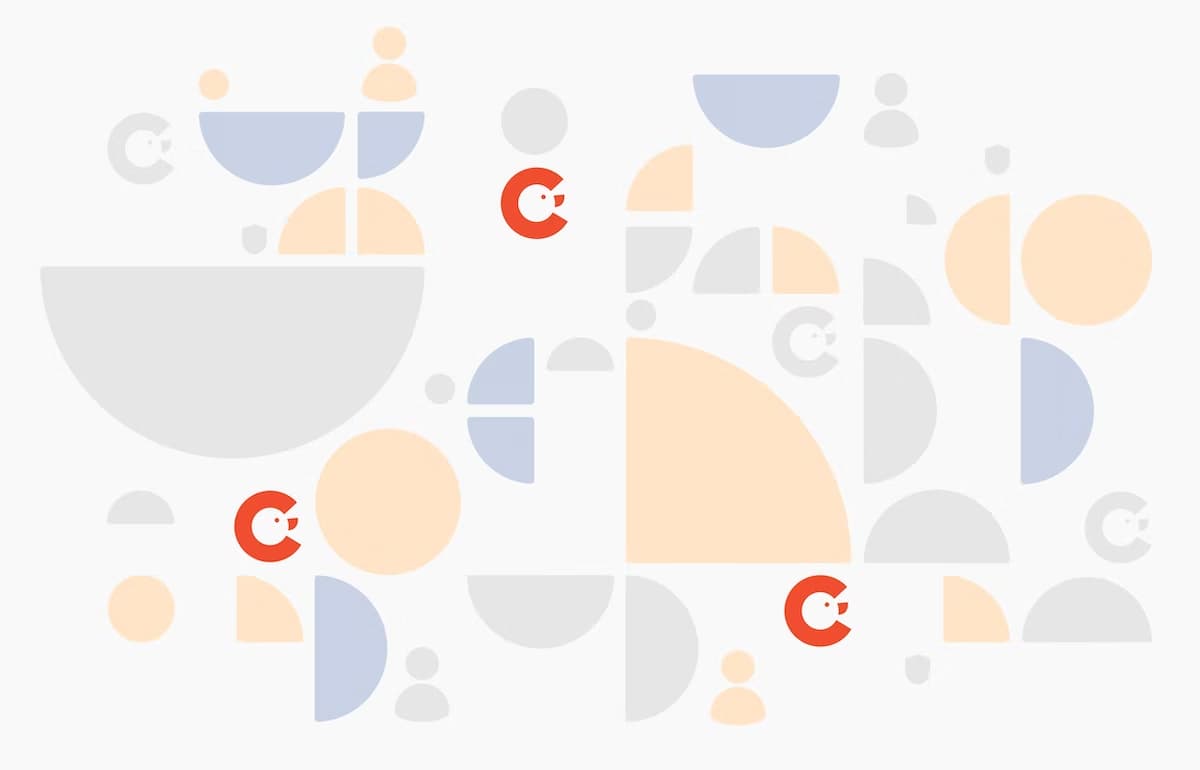
Technology
OAuth 2.0 and OIDC: what should I know about tokens?
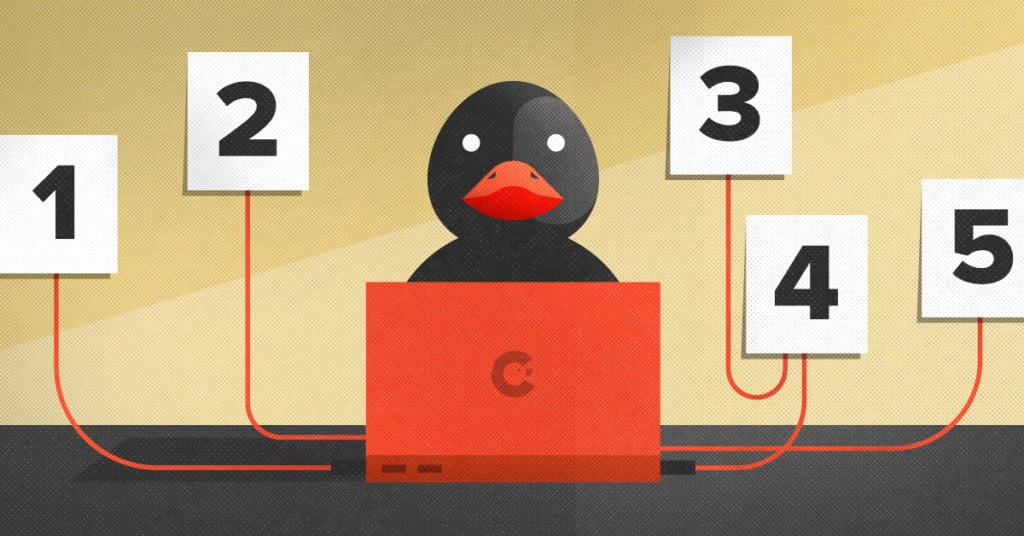
Strategy
Blog: Five reasons to utilize analytics in your business

Vodcast
Blog: Rachel Valentine Mix!
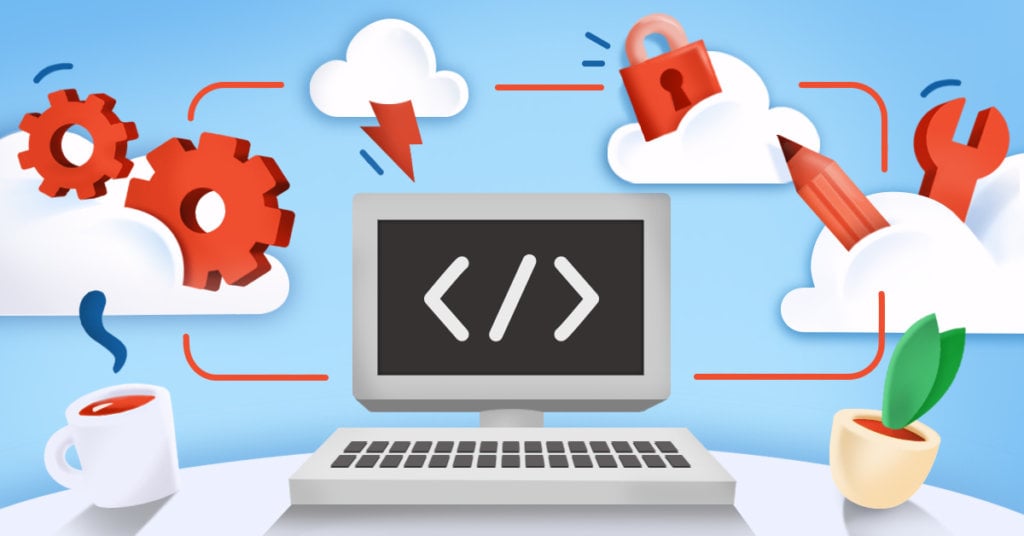
Strategy
Blog: Six reasons why you want to code your cloud environment
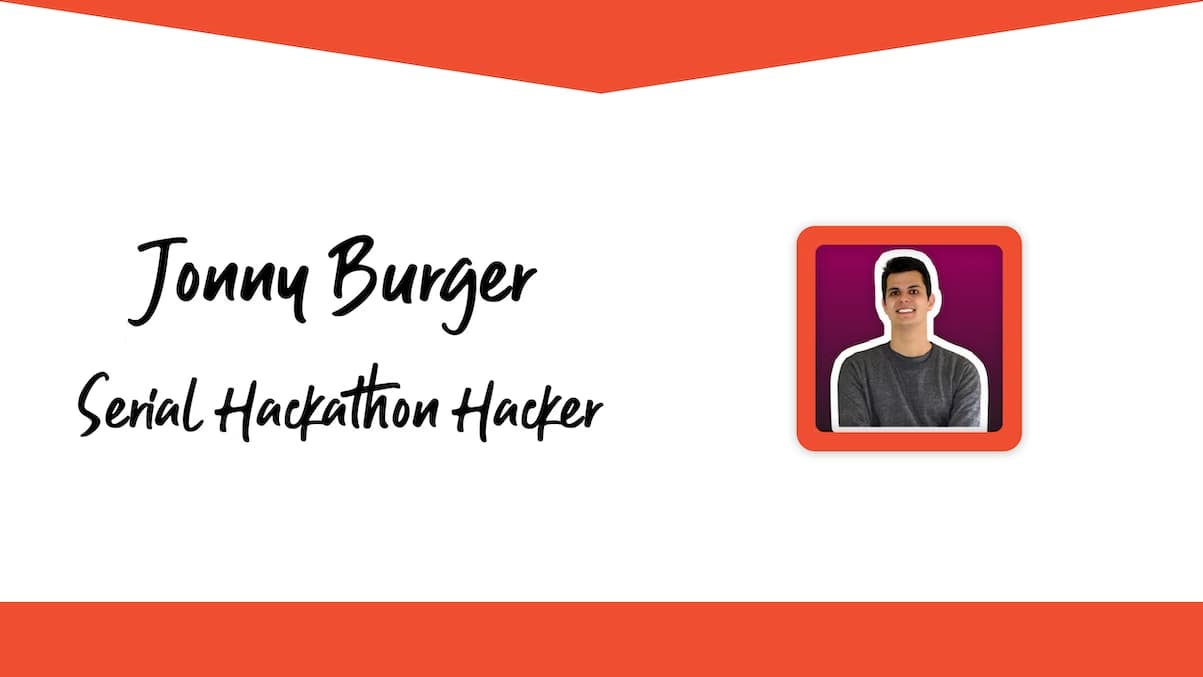
Vodcast
Blog: Jonny Burger Mix!
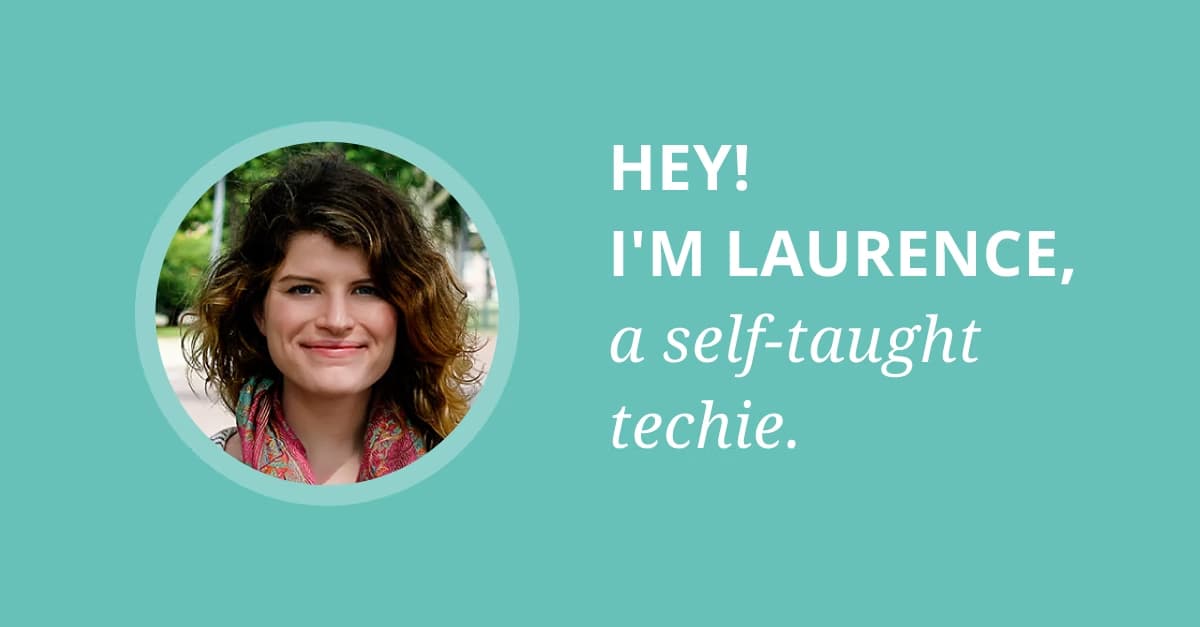
Vodcast
Blog: Laurence Bradford Mix!
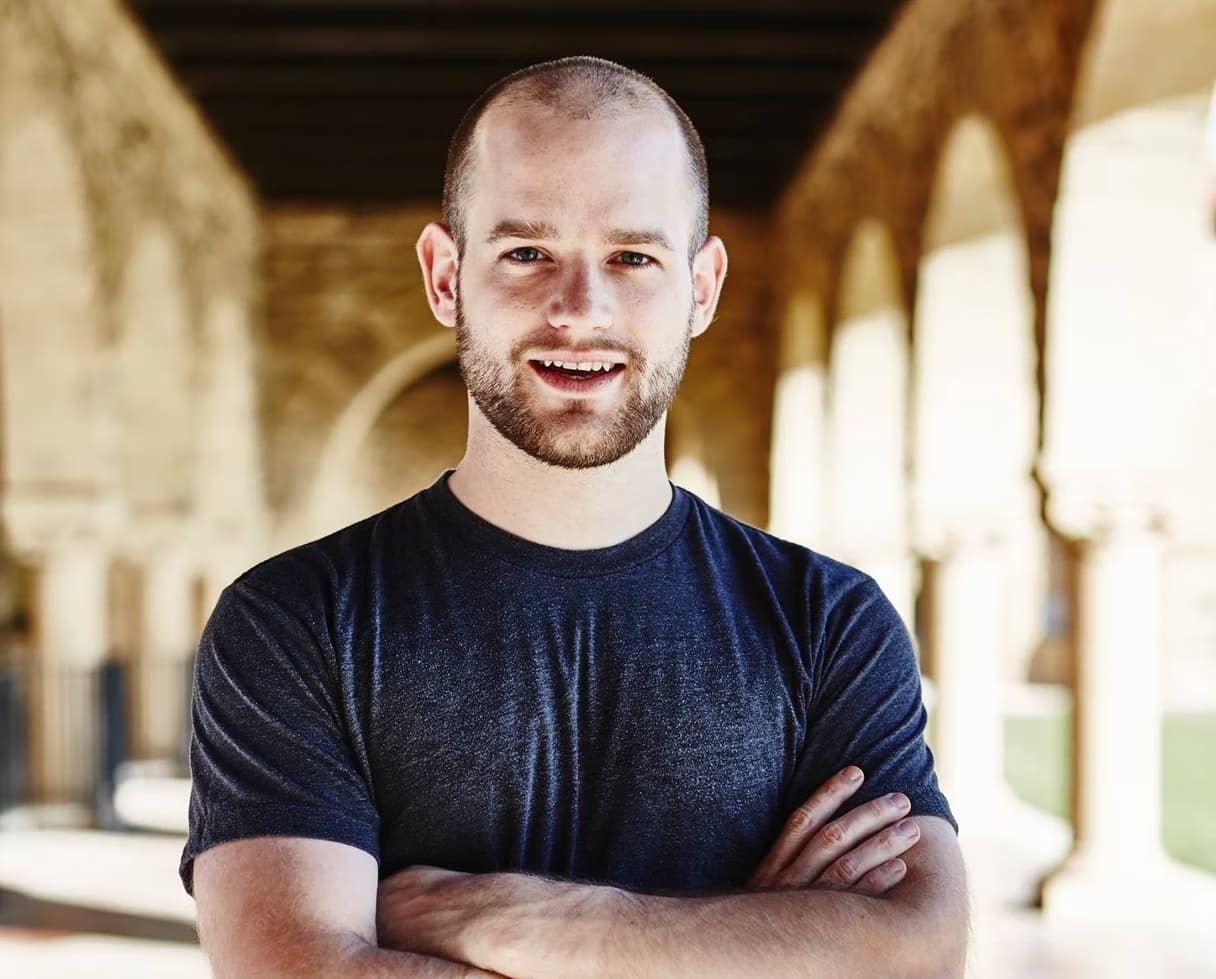
Vodcast
Blog: William Candillon Mix! - React Native
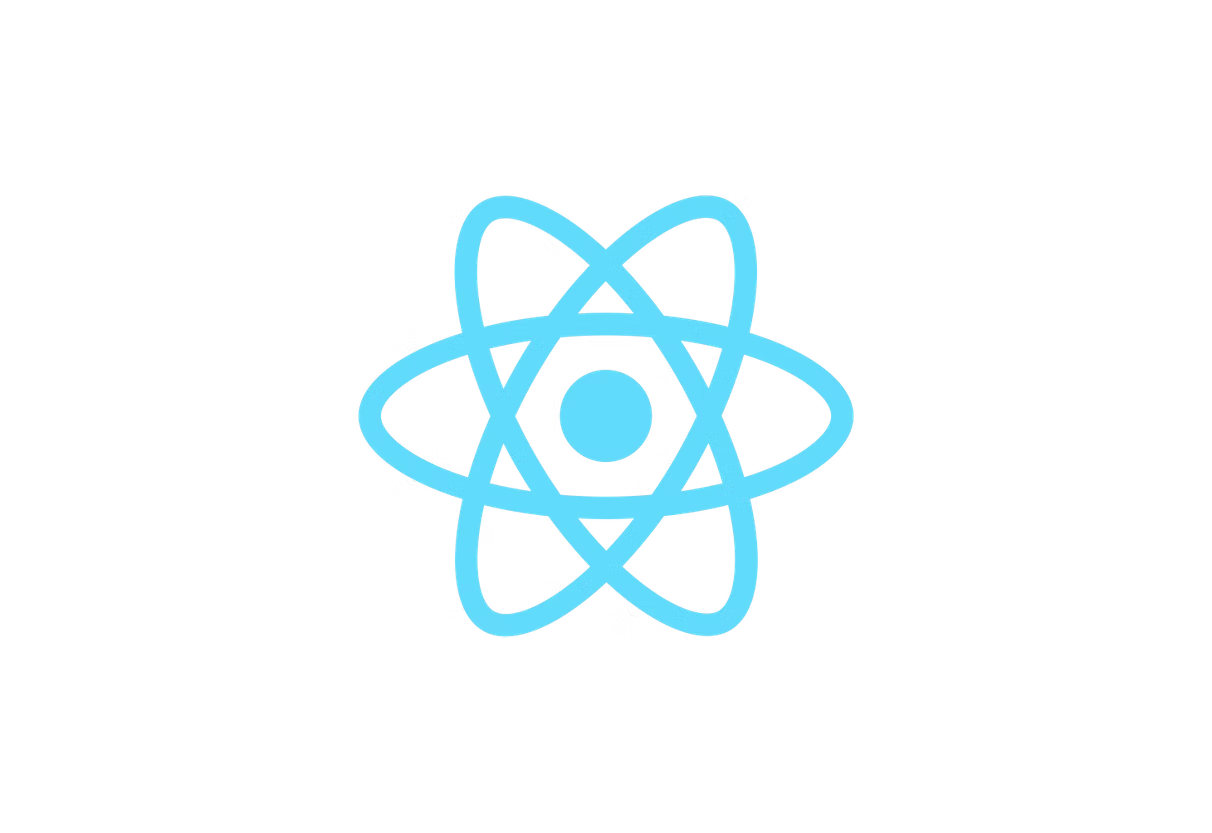
Technology
Blog: The New Features in React DevTools 4
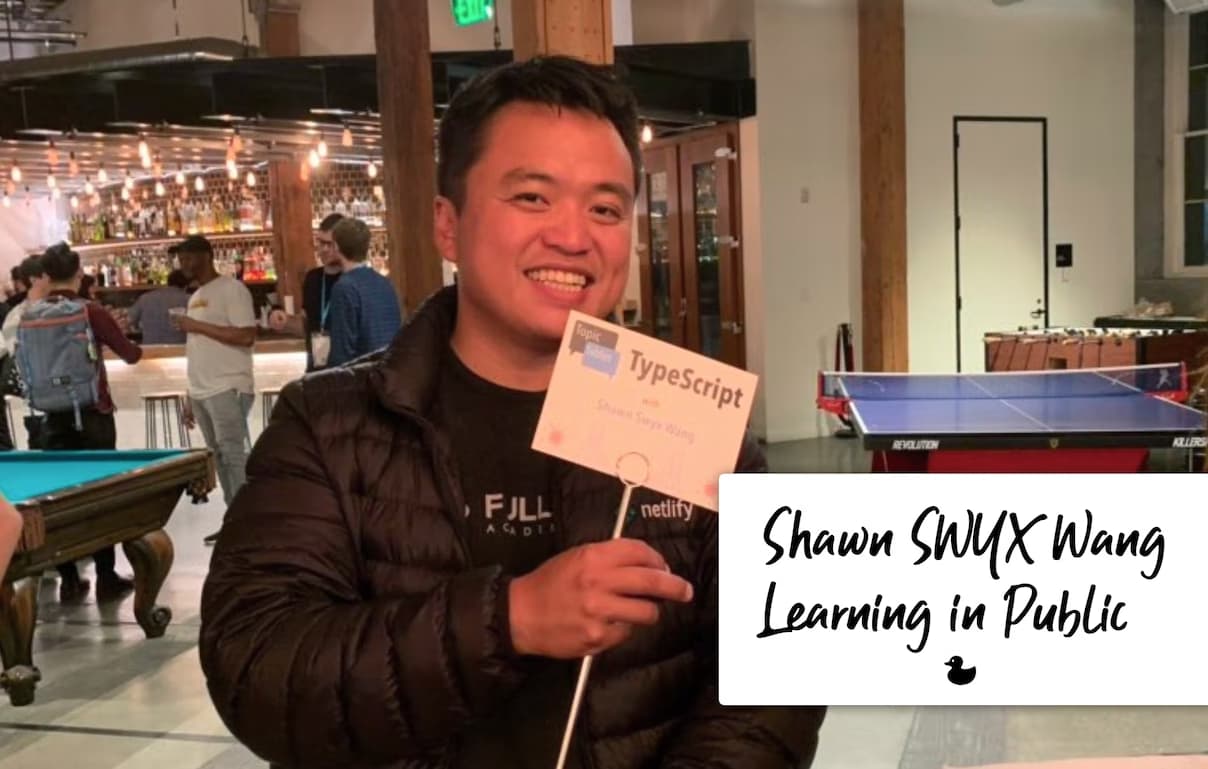
Vodcast
Blog: Shawn Wang Mix! (aka SWYX)
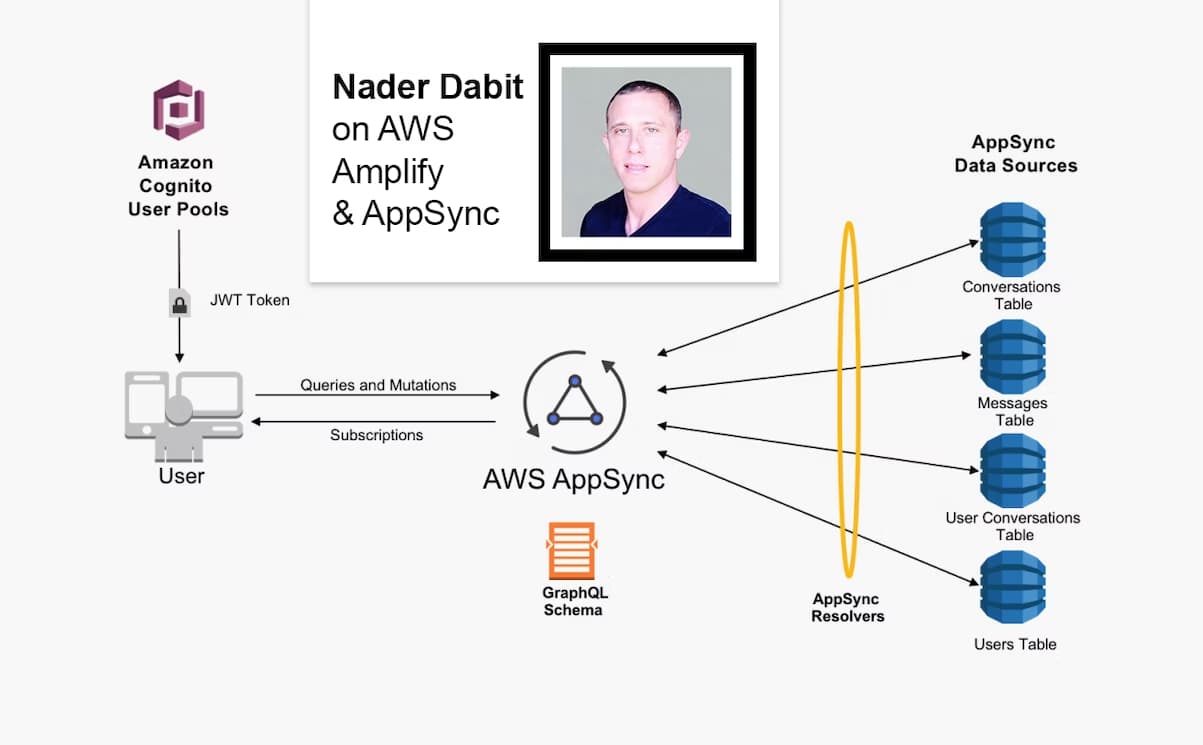
Vodcast
Blog: Nader Dabit Mix!

Vodcast
Blog: The John and Tiffany Mix!
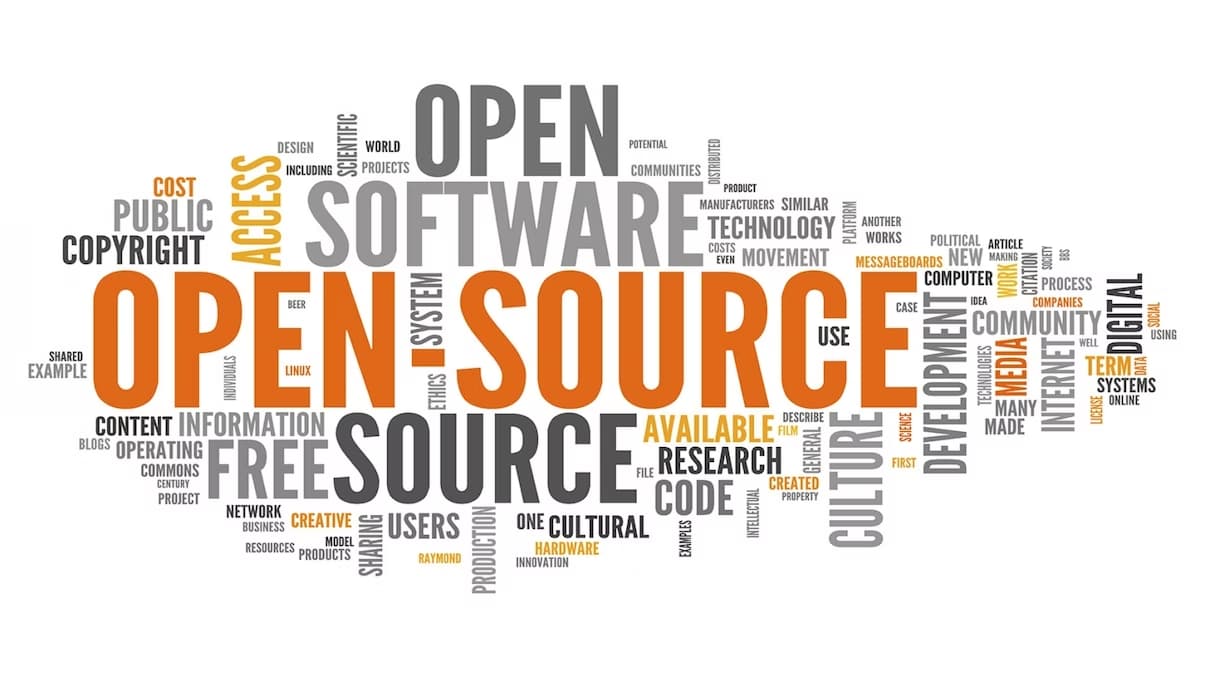
Vodcast
Blog: Eemeli's Open Source Mix!
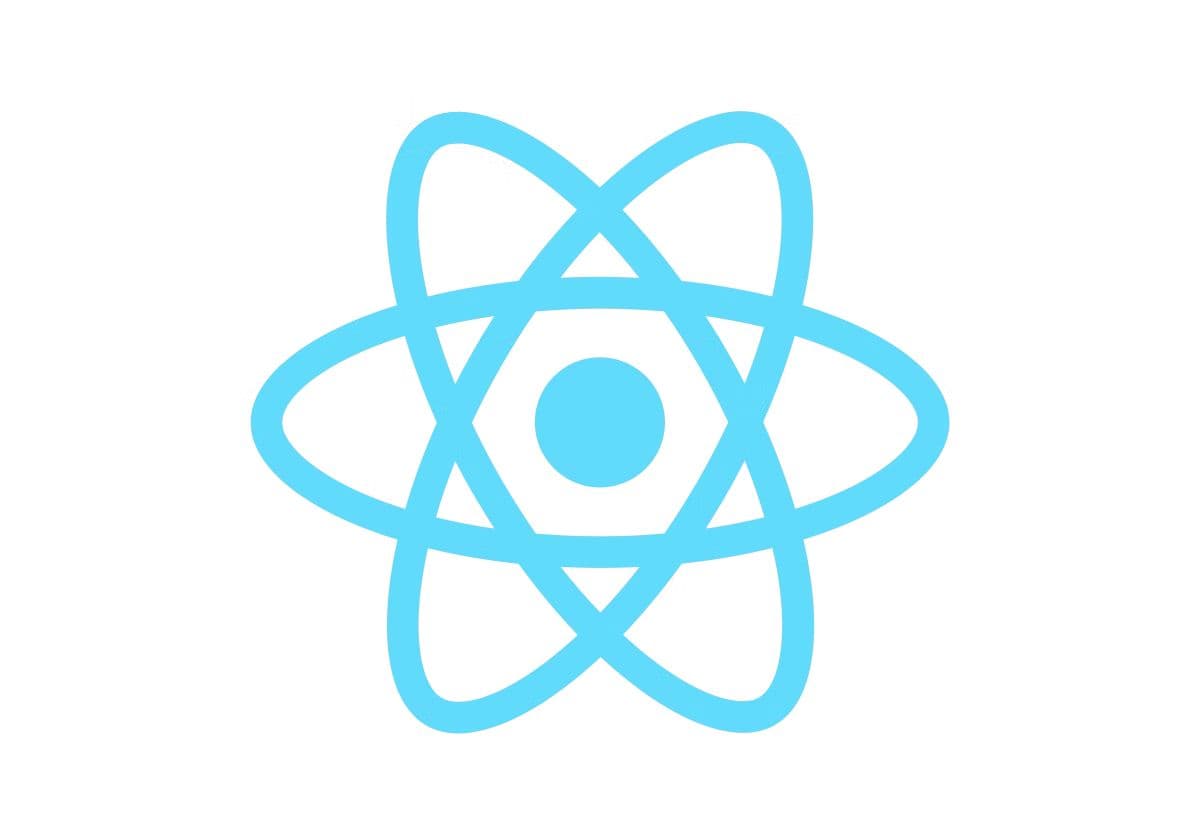
Vodcast
Blog: React Native Mix Vol.1!
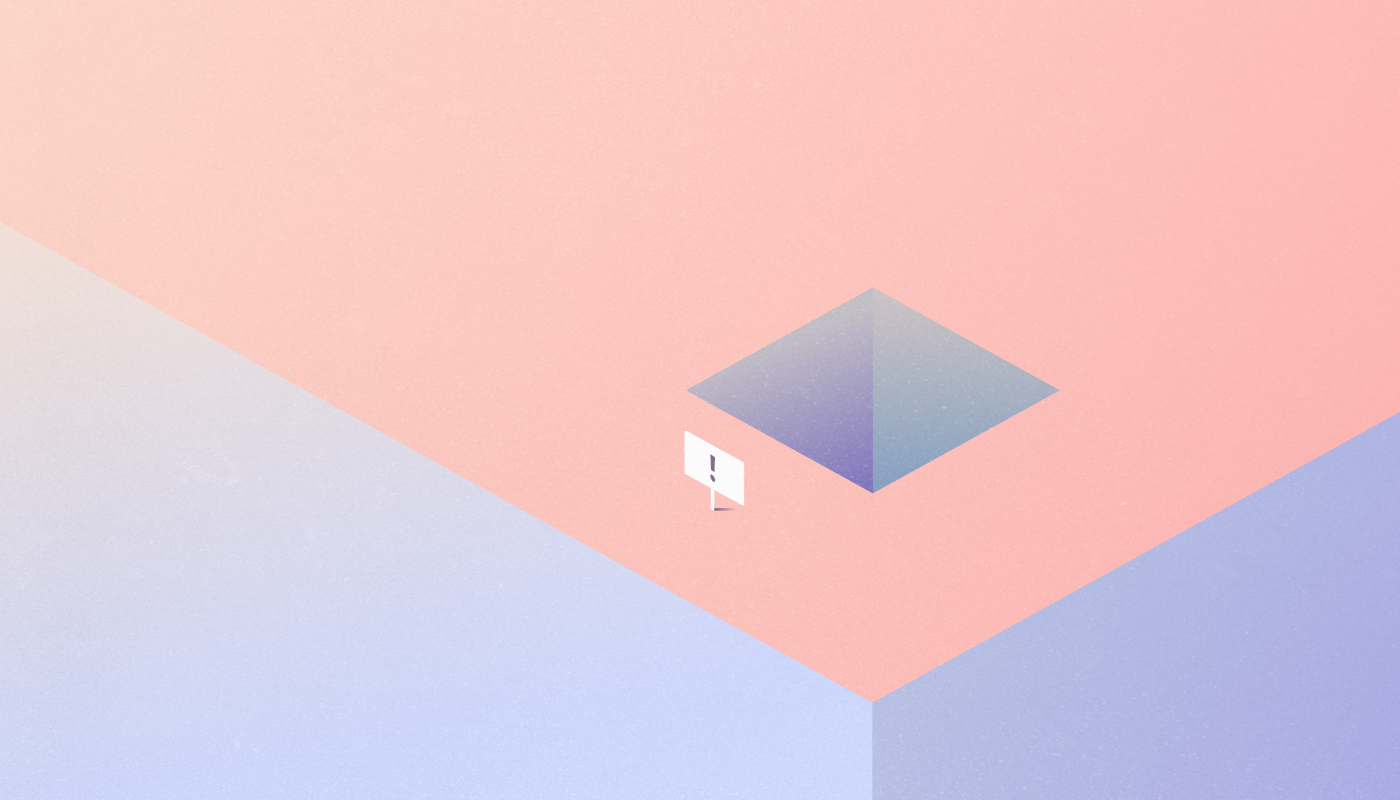
Design
What is User Experience (UX) and Why is it Important?

Vodcast
Blog: Kent C. Dodds Mix!

Vodcast
Blog: Wes Bos Mix!
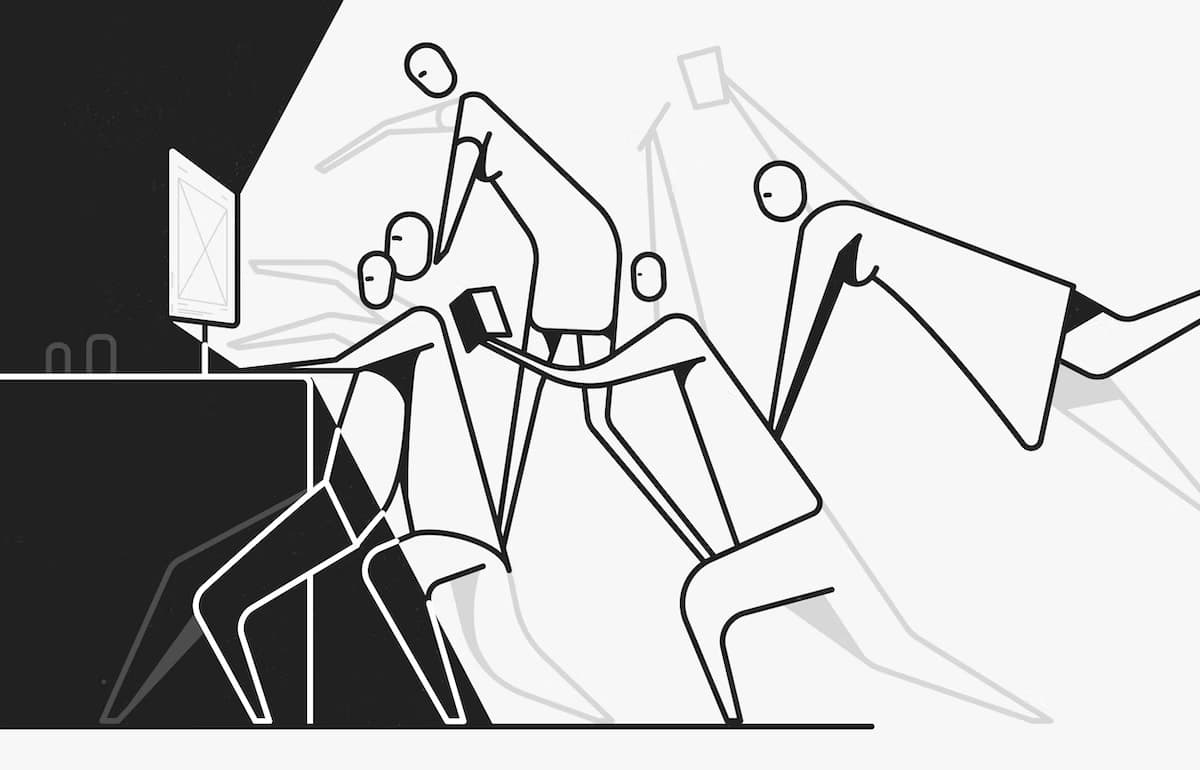
Design
Blog: A different kind of UX team
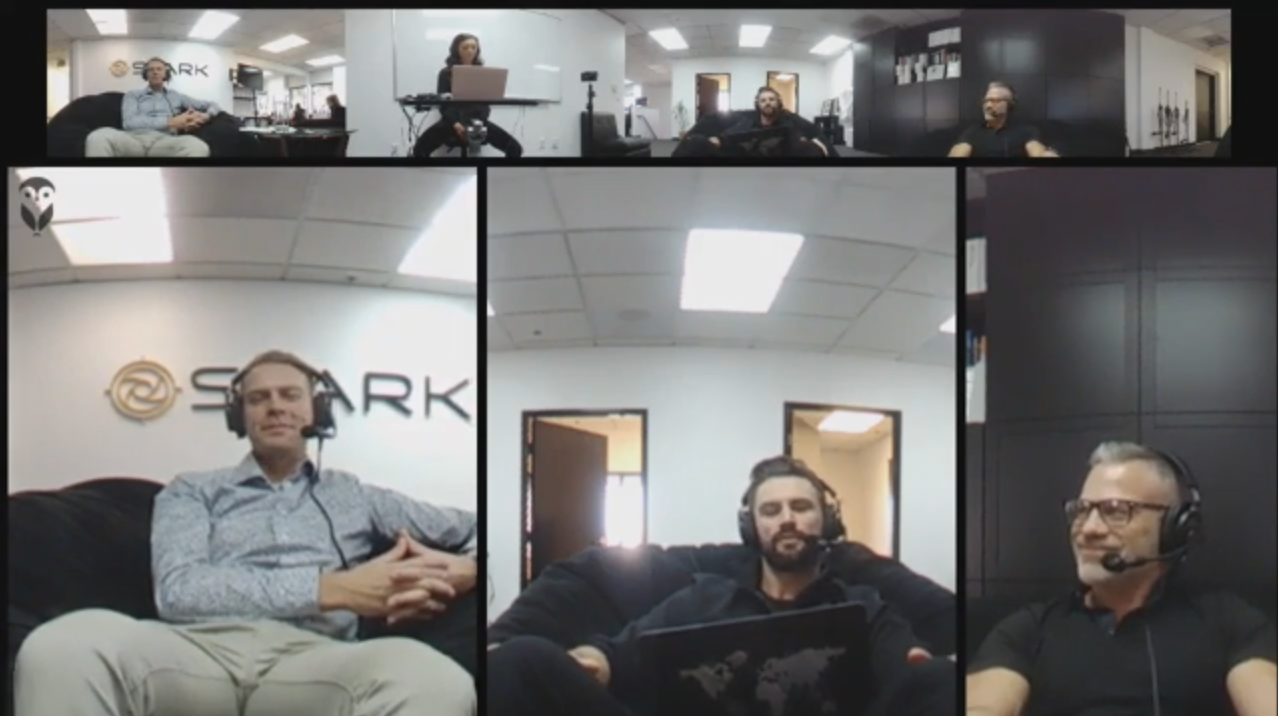
Vodcast
The C-Life Podcast - Ville Houttu
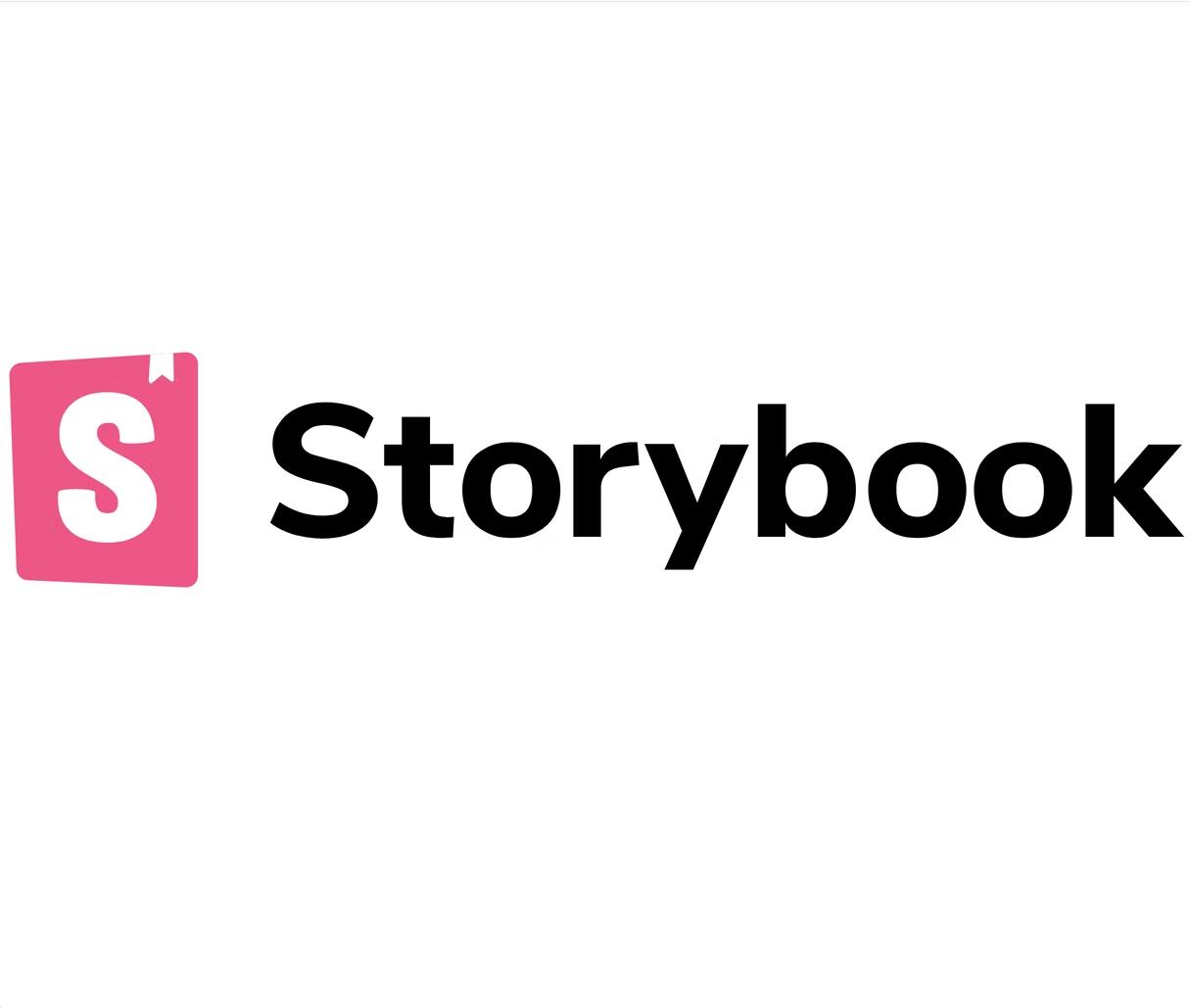
Technology
Blog: Getting Started With Storybook 5.0 for React
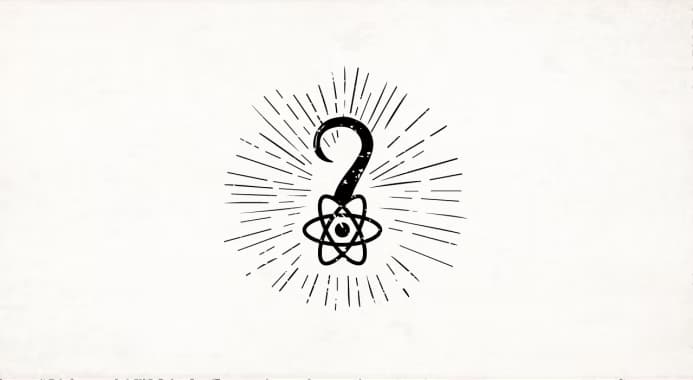
Technology
Blog: An Introduction to React Hooks
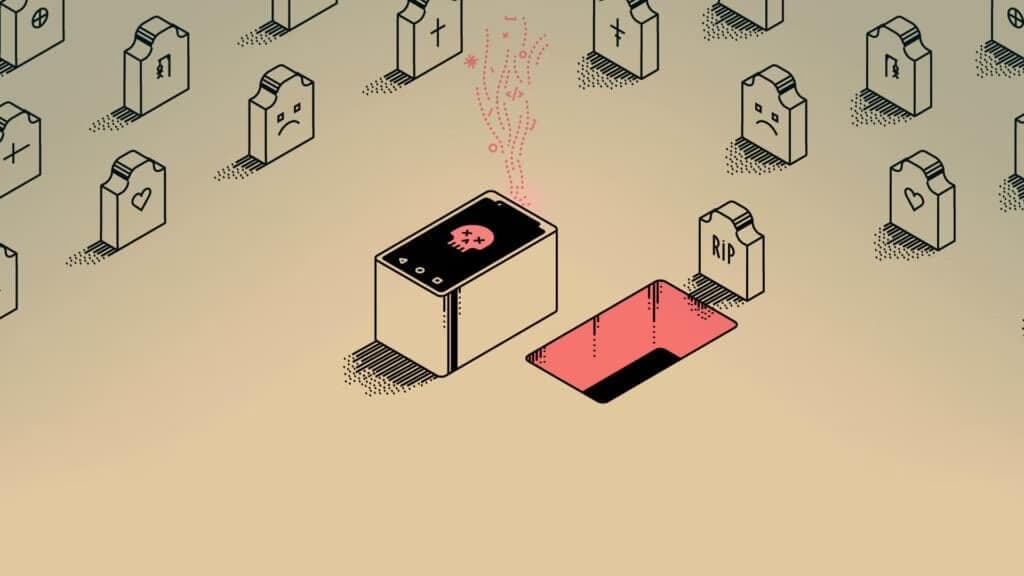
Technology
Blog: Overview of Mobile Development Frameworks in 2019 | Native, React Native, Flutter and Others
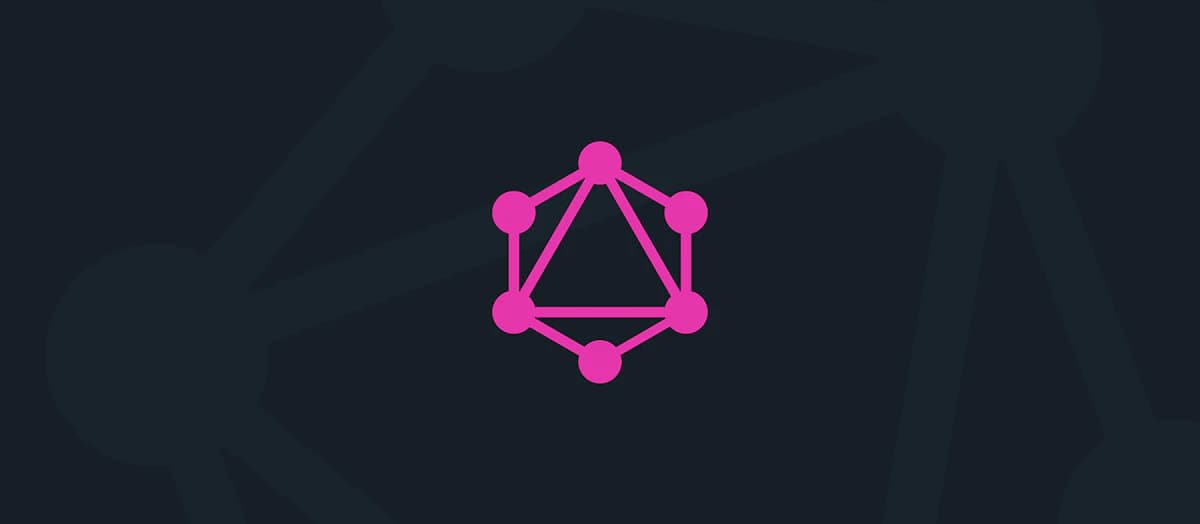
Technology
Blog: Kickstart your GraphQL API with Hasura
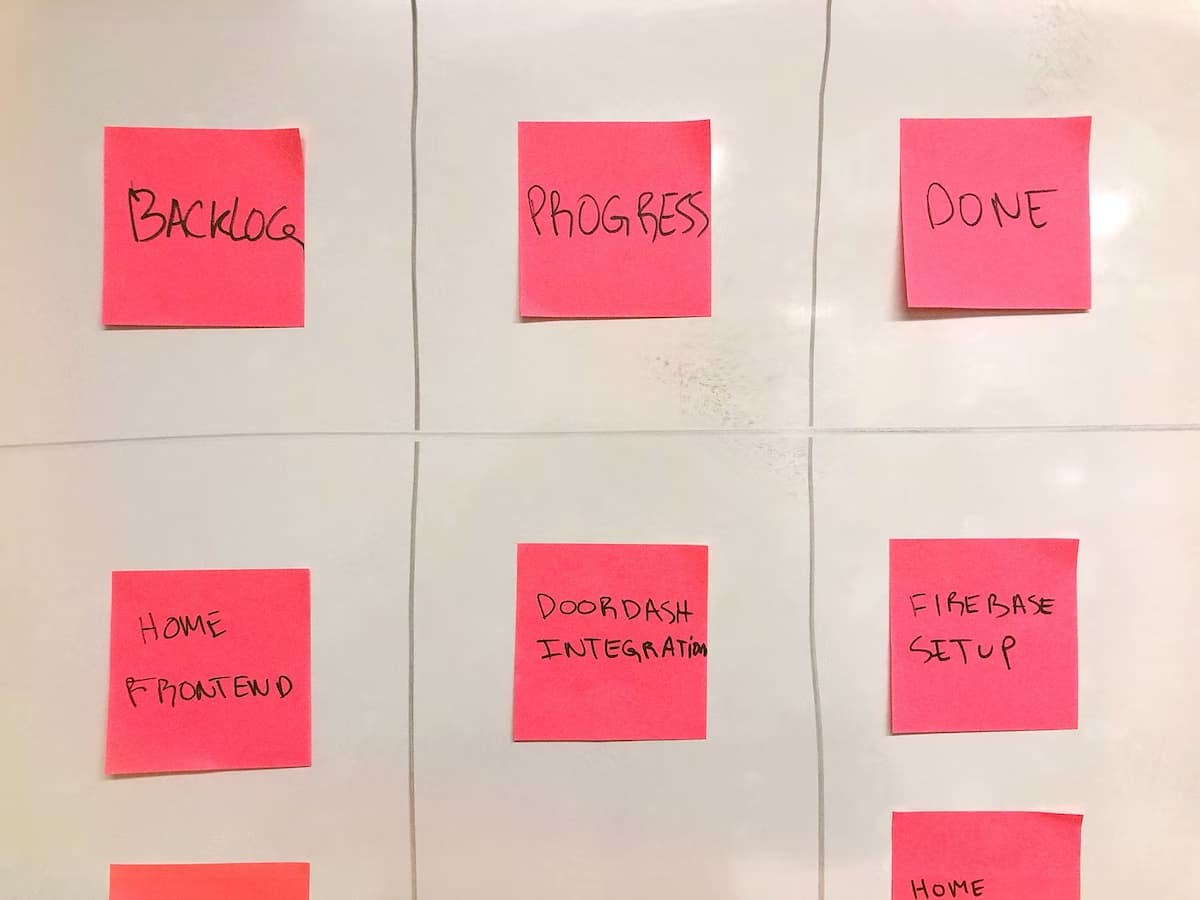
Technology